
| DesignSpark Mechanical Online Help |

|
You will use the Move handle to move objects in 2D and 3D. The Move
handle to move objects in 2D and 3D. The Move handle allows you to translate and rotate objects. You use the Move
handle allows you to translate and rotate objects. You use the Move handle by clicking the axes of the Move
handle by clicking the axes of the Move handle and dragging to move the selected object.
handle and dragging to move the selected object.
When you select the object you want to move, and click one of the Move tools, DS Mechanical guesses at the anchor point and orientation of the Move
tools, DS Mechanical guesses at the anchor point and orientation of the Move handle. If either of these is incorrect, you can change them.
handle. If either of these is incorrect, you can change them.
You can adjust the size of the Move handle in Popular options.
handle in Popular options.
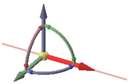
Click the axis that is aligned with the direction you want to move the selected object.
Drag in the direction of the axis to move the object.
You can Ctrl+drag to create a copy of the object while moving.
Use the curved rotational axis that is aligned with the direction you want to rotate:
You can hold the Ctrl key to create a copy of the object while moving.
Use the planes between Move handles to move within a plane.
handles to move within a plane.
 handles
handlesWhile dragging, the cursor changes to the free drag cursor.
Clicking on any Move handle cancels free drag movement.
handle cancels free drag movement.

You can realign the Move handle in the following ways:
handle in the following ways:
Drag the small balls on each rotation axis of the Move handle to reorient it. While dragging, you can also press the spacebar to enter the angle directly.
handle to reorient it. While dragging, you can also press the spacebar to enter the angle directly.
Drag the center ball of the Move handle (or use the Anchor tool guide) to place it on another solid, face, edge, or vertex. If you use this method, keep in mind that the selected object is still the one that is going to move.
handle (or use the Anchor tool guide) to place it on another solid, face, edge, or vertex. If you use this method, keep in mind that the selected object is still the one that is going to move.
Alt+click a point or line (or use the Move Direction tool guide) to orient the closest linear axis toward that point or along the line.
Direction tool guide) to orient the closest linear axis toward that point or along the line.
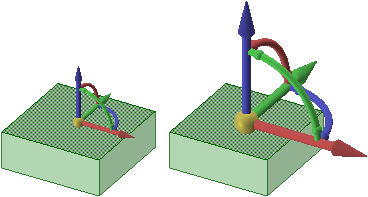
See Popular options to adjust the size of the Move handle.
handle.
To have all endpoints meet at a single point, use the Up To tool guide.
 tool and select the endpoints (you can also use box select).
tool and select the endpoints (you can also use box select).
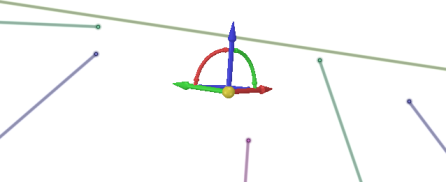
 Handle by using the Anchor tool guide or by dragging the yellow ball.
Handle by using the Anchor tool guide or by dragging the yellow ball.
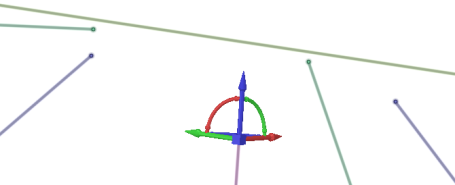
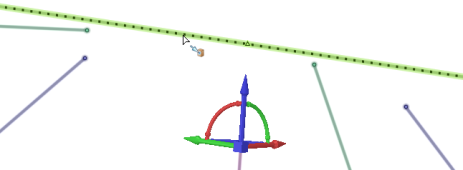

© Copyright 2020 Allied Electronics, Inc. All rights reserved.