
| SpaceClaim Online Help |

|
Use the Grid tool to display the curves that define any face or surface in your design. This tool displays a visual representation of the mathematical expression of the surface. The grid lines represent the mathematical expression used to generate the surface. You can use it to identify a low quality surface. For example, a face may look fine, but the underlying mathematical representation is unnecessarily complicated or poorly parameterized. You would have problems changing the face using other tools.
tool to display the curves that define any face or surface in your design. This tool displays a visual representation of the mathematical expression of the surface. The grid lines represent the mathematical expression used to generate the surface. You can use it to identify a low quality surface. For example, a face may look fine, but the underlying mathematical representation is unnecessarily complicated or poorly parameterized. You would have problems changing the face using other tools.
If you find a face with underlying problems, you can delete the face, then use the Fill tool with the Patch Blend
tool with the Patch Blend option or the Replace tool to generate a new face.
option or the Replace tool to generate a new face.
Select a face or surface. Ctrl+click to display the grid on multiple faces and surfaces.
Click in an empty area in the Design window to hide the grid.
to hide the grid.
The following option is available with the Grid analysis tool:
analysis tool:
|
Shading |
Select Grid |
|
Wire |
Slide the scale or click - or + to set the scale of the grid. |


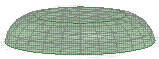
Face grids with grid shading, checker shading, and wire
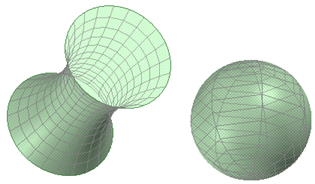
Face grids displayed on a blended face and on a sphere
© Copyright 2014 SpaceClaim Corporation. All rights reserved.