
| SpaceClaim Online Help |

|
The Extra Edges ![]() tool works like Merge Faces but operates on edges. Instead of merging two faces by selecting the faces, you select the edges between faces to remove the extra edge and merge the faces.
tool works like Merge Faces but operates on edges. Instead of merging two faces by selecting the faces, you select the edges between faces to remove the extra edge and merge the faces.
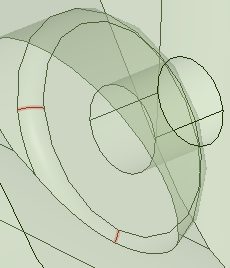
You should only merge faces that are tangent or close to tangent; otherwise, the results may not be what you expect.

|
The Extra Edges tool is only intended to be used as preparation for analysis. Merging faces simplifies the model by removing edges and makes the model more difficult to modify. |
The following tool guides help step you through the process:
|
|
The Select Problem tool guide is active by default. This tool guide allows you to select and fix problem areas that are automatically found by the tool. |
|
|
The Select Geometry tool guide allows you to select faces that were not automatically found. Hold Ctrl to select multiple objects or box select in the design area. |
|
|
The Exclude Problem tool guide allows you to exclude areas from selection and fixing. |
|
|
The Complete tool guide merges the highlighted faces. |
Open a model which needs edges removed.
Click the Extra Edges tool in the Fix group of the Repair tab.
Edges which can be removed are highlighted.
Click the Complete tool guide to remove all edges at once.
You can also select areas to be excluded from fixing.
SpaceClaim removes the edges and merges the faces.
© Copyright 2014 SpaceClaim Corporation. All rights reserved.