
| SpaceClaim Online Help |

|
The Imprint tool detects coincident faces, edges, and vertices between bodies and imprints them onto the coincident face. The contact regions will be the same shape, and the resulting mesh on each face will be similar. This can be helpful when analyzing stress between two parts.
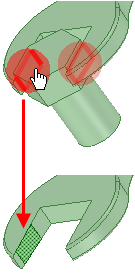
Click Imprint in the Analysis group of the Prepare tab. The tool will automatically detect and highlight coincident edges, as shown in the image above.
Select the object(s) you want to change:
Use the Select Problem tool guide to select highlighted areas that you want to change. The cursor will change to a hand when you move the mouse over a problem area. This tool guide is active by default.
Use the Select Geometry tool guide to select edges that were not automatically detected. You can use box, lasso, and paint select modes.
Use the controls in the Navigate ribbon group to view each problem one at a time before you fix it.
Click Next or Previous to step through and highlight each identified problem.
Select Zoom to Fit if you want to automatically zoom in on the problem in the design area when you click Next or Previous.
Click the Complete tool guide.
SpaceClaim imprints the selected edges of the coincident faces.
The following tool guides help step you through the editing process:
|
|
The Select Problem tool guide is active by default. This tool guide allows you to select problem areas that are automatically found by the tool. |
|
|
The Complete tool guide imprints all the highlighted edges. |
© Copyright 2014 SpaceClaim Corporation. All rights reserved.