
| SpaceClaim Online Help |

|
When you use the Convert tool to convert a body to sheet metal, or, are working with an existing sheet metal body, only the sheet metal faces that are separated by the default sheet metal thickness are shown in blue, but sheet metal that varies in thickness from the default, as shown in the image below, does not display in blue:

After you have converted a design to sheet metal, you can use the  Identify tool in the Import ribbon group on the Sheet Metal tab to call out sheet metal geometry such as forms, hems, joggles, beads, notches, and gussets.
Identify tool in the Import ribbon group on the Sheet Metal tab to call out sheet metal geometry such as forms, hems, joggles, beads, notches, and gussets.
You can also use Select>Using Box to identify sheet metal geometry. Box selecting selects front and back faces of the pre-identified sheet metal geometry.
Some geometry is automatically identified and other geometry must be manually assigned. As the geometry is identified, the highlighting color changes to indicate. the sheet metal object.
Objects in a converted sheet metal part must be identified before they can be unfolded.
Click the  Identify tool in the Import group on the Sheet Metal tab.
Identify tool in the Import group on the Sheet Metal tab.
Identify each of the following objects as needed by clicking the appropriate tool guide. Click Complete when finished.
Beads: Select highlighted beads or select the faces to identify as a bead.
Forms: Select highlighted forms or select the faces to identify as a form.
Formed Bends: Select highlighted formed bends or select the faces to identify as a formed bend.
Gussets: Select highlighted gussets or select the faces to identify as a gusset.
Hems: Select highlighted hems or select the faces to identify as a hem.
Joggles: Select highlighted joggles or select the faces to identify as a joggle.
Notches: Select highlighted notches or select the faces to identify as a notch.
Tabs: Select highlighted tabs or select the faces to identify as a tab.
Select All, or some of the options, from the Highlight drop down in the Show group on the Sheet Metal tab, as shown in the image below:
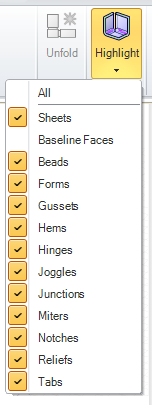
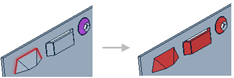
Automatically identifying forms.
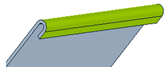
Automatically identifying a hem.
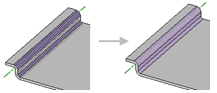
Selecting two bends to identify a joggle.
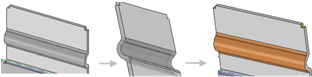
Selecting the front faces and back faces to identify a bead.
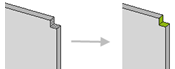
Selecting the thickness edges to identify a notch.
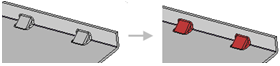
Automatically identifying gussets.
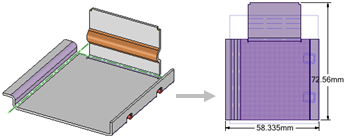
Unfolding a sheet metal design after identifying the geometry.
|
|
Use the Beads tool guide to find and identify beads. |
|
|
Use the Forms tool guide to find and identify formed sheet metal details on a part. |
|
|
Use the Formed Bends tool guide to find and identify formed bends. |
|
|
Use the Gussets tool guide to find and identify gussets. |
|
|
Use the Hems tool guide to find and identify hems. |
|
|
Use the Joggles tool guide to find and identify joggles. |
|
|
Use the Notches tool guide to find and identify notches. |
|
|
Use the Tabs tool guide to identify tabs. |
|
|
Use the Reliefs tool guide to identify reliefs. |
|
|
Use the Complete tool guide to complete each identification. |
© Copyright 2014 SpaceClaim Corporation. All rights reserved.