
| SpaceClaim Online Help |

|
The Split by Plane
by Plane tool splits parts based on a plane. It is intended to be used to split symmetrical parts for analysis. This tool is similar to Split
tool splits parts based on a plane. It is intended to be used to split symmetrical parts for analysis. This tool is similar to Split Solid
Solid , except Split
, except Split by Plane
by Plane allows you to select an axis, point, or edge, to use as splitting plane locations which are not allowed by Split
allows you to select an axis, point, or edge, to use as splitting plane locations which are not allowed by Split Solid
Solid .
.
The part below has been split along the length of its handle. The purple and green parts are symmetrical, and can be analyzed faster than the whole part.
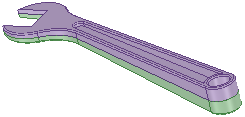
Click ![]() Split
Split by Plane
by Plane in the Analysis group of the Prepare tab.
in the Analysis group of the Prepare tab.
Select the object(s) you want to split.
Select a plane to split the object:
To split the part on the same plane as a face, edge, or point, click Select Cutter and select a reference face, edge, or point.
To define a temporary plane based on design elements, click Build Cutting Plane and select faces, edges, or points to define the plane. You can select more than one face, edge, or point, and the cutting plane will be created that bisects the elements. The wrench in the image above is tapered. Using the Build Cutting Plane
and select faces, edges, or points to define the plane. You can select more than one face, edge, or point, and the cutting plane will be created that bisects the elements. The wrench in the image above is tapered. Using the Build Cutting Plane tool guide, you can select the top and bottom of the wrench to create a plane that bisects the wrench along its plane of symmetry.
tool guide, you can select the top and bottom of the wrench to create a plane that bisects the wrench along its plane of symmetry.
To delete objects created by the split, click the Select Regions tool guide and mouse over the parts created by the split. The regions will be highlighted. Click to delete the region.
Click the Complete tool guide.
SpaceClaim splits the solid along the plane.
The following tool guides help step you through the editing process:
|
|
The Select Target |
|
|
Use the Select Cutter tool guide to select a reference face, edge, or point with which to cut the part. Use Ctrl to select more than one object. The plane is previewed in gray before you select the reference object. |
|
|
Use the Build Cutting Plane |
|
|
Use the Select Regions tool guide to select regions that will be removed. You can move your mouse over regions that were created and highlight them before you click to delete. |
The following options are available in the Options panel :
:
|
Merge when done |
Select this option to merge all touching solids or surfaces when you exit the tool. Hidden objects are not merged. This saves you the extra step of selecting all the cut-up regions after you are done and manually merging them all back together. |
© Copyright 2014 SpaceClaim Corporation. All rights reserved.