
| SpaceClaim Online Help |

|
Use the Combine tool to split bodies and surfaces.
tool to split bodies and surfaces.
Click the Combine tool
tool ![]() from the Intersect
from the Intersect ribbon group or press I.
ribbon group or press I.
Select the body or surface you want to cut.
The Select Cutter tool guide is activated.
(Optional) Control the behavior of the cut by selecting options.
Click the surface you want to use to cut the body.
Depending on the option you chose, the cutting surface will be kept or deleted. Review the information in the Structure panel to see the bodies or surfaces created by the cut.
Mouse over the target body to see the regions created by the cut.
Click each region you want to delete.
When you are finished selecting the areas to be deleted, click the Select Target tool guide to combine some more, or select another tool.
tool guide to combine some more, or select another tool.

|
If you want to split a body by a face of the body, select the Split If you want to create an edge on a face, select the Split |
Select the Make all regions option.
Click the objects you want to cut.
Target and cutter must be the same type of object, either both bodies or both surfaces.
and cutter must be the same type of object, either both bodies or both surfaces.
Mouse over the surface to see the regions created by the cut.
Because this option can create a large number of regions, we recommend using this option along with the Merge When Done option to quickly merge all remaining regions when you click another tool or press Esc to finish using Combine .
.
Click the region you want to delete.
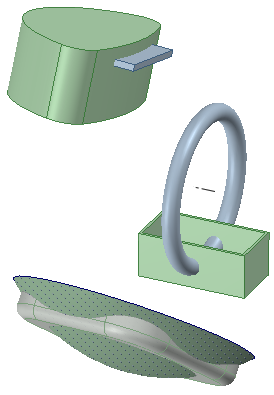
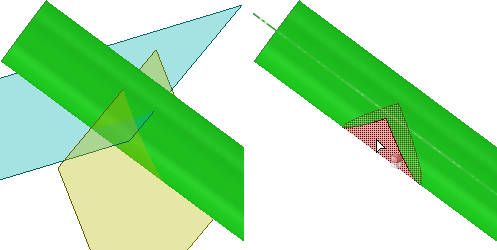
Using two surfaces as the cutter, when the surfaces can't be merged outside of the region where they intersect the target. The two surfaces are merged to create a cut in the target.
© Copyright 2014 SpaceClaim Corporation. All rights reserved.