
| SpaceClaim Online Help |

|
Create a pattern with the Move tool.
tool.
Press M to select the Move tool.
tool.
Check the Create Patterns option in the Options panel .
.
Zoom into your design by selecting Zoom Extents from the Zoom tool menu to make the next step easier.
from the Zoom tool menu to make the next step easier.
Click the inner cylindrical surface of the hole that you just created.
Press and hold the Ctrl key while dragging the Move handle along the long axis of the bracket a distance of 1.7".
handle along the long axis of the bracket a distance of 1.7".
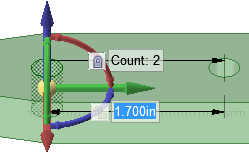
You can release the Ctrl key after you begin dragging.
A pattern count parameter is displayed, along with the dimension from the original hole to the copied hole.
Edit the pattern.
Use the Tab key to highlight the count entry and enter a value of 4.
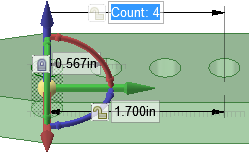
Four identical, equidistant holes appear on the bracket surface. These holes are now part of a pattern. The dimension between each hole in the pattern is now displayed as well as the other parameters.
Select the Pull tool and select an axis of one of your holes.
tool and select an axis of one of your holes.
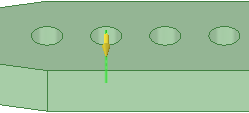
Drag to change the holes to slots.
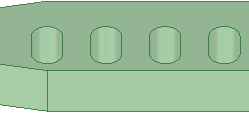
Notice that changes made to one hole affect all the others in the pattern.
Press Ctrl+Z to undo your change.
Save your work.
| « Previous step | Next step » |
© Copyright 2014 SpaceClaim Corporation. All rights reserved.