
| SpaceClaim Online Help |

|
You can edit any face or surface with Tweak Face to change its surface geometry. This tool is available in 3D mode and in drawings.
to change its surface geometry. This tool is available in 3D mode and in drawings.
The degree (or complexity) of a primitive face is automatically increased when you edit it with the Tweak Faces tool. This makes the editing process smooth and seamless, so curves are smooth when you add them.
Surfaces are checked for self-intersection when you modify the surface using its control points. You will receive an error message if a change would create a self-intersecting surface.
If you save a selection in the Selection panel and it includes control points, the Face Edit tab will automatically open when you load that selection.
Edit tab will automatically open when you load that selection.
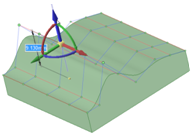
Click ![]() Tweak Face
Tweak Face in the Edit group on the Design
in the Edit group on the Design tab.
tab.
The Face Edit tab appears in the ribbon bar.
Edit tab appears in the ribbon bar.
Select an editing method:
Control Points to expose the control points for the face or surface so you can move them.
Control Curves to expose the control curves for the face or surface so you can move them.
Blend Curves to edit faces or surfaces that can be recreated as a blend.
Curves to edit faces or surfaces that can be recreated as a blend.
Sweep Curves to edit faces or surfaces created with sweep.
Curves to edit faces or surfaces created with sweep.
Select a control point or curve on the face.
Hold Ctrl or draw a box to select multiple points or curves.
(Optional) Use the controls in the Select group to expand or contract your selection:
The U direction is indicated by blue lines in the Design window , and the V direction is indicated by red lines.
, and the V direction is indicated by red lines.
Click ![]() or
or ![]() to expand the selection so it includes all points in the U (blue) or V (red) direction.
to expand the selection so it includes all points in the U (blue) or V (red) direction.
Click ![]() or
or ![]() to expand the selection so it includes the next point in the U (blue) or V (red) direction.
to expand the selection so it includes the next point in the U (blue) or V (red) direction.
Click ![]() or
or ![]() to reduce the selection by one point in the U (blue) or V (red) direction.
to reduce the selection by one point in the U (blue) or V (red) direction.
Select a tool to edit the face or surface:
Or any other tool on the Design tab.
tab.
(Optional) Select Tweak face display options.
Click Close Surface Tools to close the tab and end your editing session.
Tools to close the tab and end your editing session.
You can modify a control curve by creating a group. The group you create will display a ruler dimension that you can edit to modify your curve.
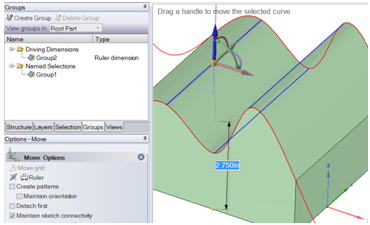
© Copyright 2014 SpaceClaim Corporation. All rights reserved.