
| SpaceClaim Online Help |

|
Use the Create Corner tool to trim back or extend two lines so that they meet at a corner.
tool to trim back or extend two lines so that they meet at a corner.
The sketch grid must be visible in the workspace before you can create corners.
Click ![]() Create Corner in the Sketch group.
Create Corner in the Sketch group.
Click a line, arc, or spline.
Mouse over another line to preview the corner that will be created.
If you mouse over a line that is the cross-section edge of a solid or a silhouette edge, it will not change. Only a sketched line will change.
Click an intersecting line to trim the lines, or a non-intersecting line to extend the lines.
If the lines intersect, click the part of the intersecting line you want to keep. If the lines do not intersect, you can click anywhere on the line to extend the lines to form a corner.
The following options are available in the Create Corner tool:
|
Trim/Extend curve |
If you select this option and click the first line, then click a second, non-intersecting line, you extend the first line, but not the second. If the two lines intersect, the first line is trimmed by the second line. |
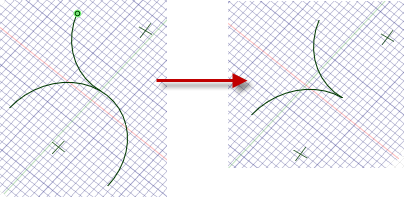
Creating a corner between arcs.
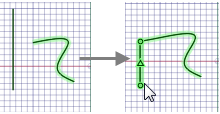
Extending a spline to the intersection with another sketch curve.
© Copyright 2016 SpaceClaim Corporation. All rights reserved.