
| SpaceClaim Online Help |

|
This tool will display the normal direction of faces or surfaces in your design. The normal direction is the "outside" of the face or surface. The normal can be flipped when you import models. Use this tool to check and fix face normal directions.
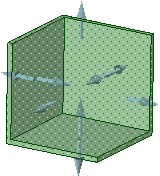
Select an object, face, or surface. Ctrl+click to select multiple faces and surfaces, or select an object in the Structure tree .
.
The normal direction of each face or surface at the point where you click is displayed.
If you find an incorrect normal, right-click the face or surface and select Reverse Face Normal.
Normal.
The following options are available with the Normal analysis tool:
|
Show face normal using Arrow |
Display the normal direction using an arrow. |
|
Show face normal using Color |
Display the normal direction using colors. Select colors for the front ("outside") and back ("inside") using the drop-down menus. Use contrasting colors to make it easier to see which faces were incorrectly reversed on import. |
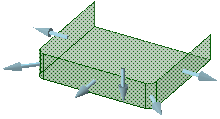
Displaying face normals using arrows
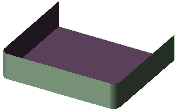
Displaying face normals using colors
© Copyright 2016 SpaceClaim Corporation. All rights reserved.