
| SpaceClaim Online Help |

|
You can edit the dimensions of sketched lines, arcs, and points using the Select tool. Tangency is maintained when you edit a sketch.
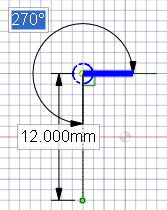
Click the Select tool. (You can also press Esc if you are in a sketching tool.)
Select the Select Reference Curve tool guide to dimension from another object, similar to the Shift+hover functionality in other tools.
tool guide to dimension from another object, similar to the Shift+hover functionality in other tools.
Click and drag the line or point you want to edit.
Alt+click and drag if you want to detach the line or point before moving it.
Ctrl+click and drag to create a copy.
Enter a value to dimension the move.
Click the end point of a line or arc to edit the length or diameter and angle or chord angle dimensions of the line or arc.
Mouse over the opposite end point of the line or arc to display a blue circle.
Drag to move the reference point for the dimension's length.
Enter the dimension for the length from the end point of the line to the new reference point.
Mouse over the line showing the end of the angle reference to highlight it in blue.
Drag the blue line to move the reference for the angle dimension.
If you move the angular reference 360°, the angle measurement is changed from clockwise to counterclockwise.
Enter the dimension to adjust the angle of the line from the new reference line.
Click the midpoint of a line, the center of an arc, or any sketched point to display a dimension to a reference point.
Mouse over the reference point, then drag the blue circles to the location you want to dimension from.
Click to set the new reference location.
To skew the X-Y lines, click the outer blue circle and enter the skew angle.
Click the Select tool. (You can also press Esc if you are in a sketching tool.)
Select the sketch object to display its properties in the Properties panel .
.
You may need to adjust the width of the Properties panel or the columns within the properties panel. Place your mouse over the vertical column line and drag to widen the column. Place your mouse over the border of the panel and drag to widen the panel.
You can:
Select a new color from the Color property to color the object.
Switch between lines and construction lines by selecting a value from the Construction property.
Switch between straight lines and mirror lines by selecting a value from the Mirror property.
property.
Enter the number of sides for a polygon in the Number of Sides property.
The following tool guides help step you through the process. Use the Tab key to cycle through them. As soon as the tool guide switches, the cursor may change to reflect the active guide.
|
|
Select the Select Reference Curve tool guide and click another sketch line to edit the dimensions from the selected point to that sketch line. |
|
|
Use the Move |
|
|
Use the Change Dimension Reference Angle tool guide and click to set the angle reference for the selected point. |
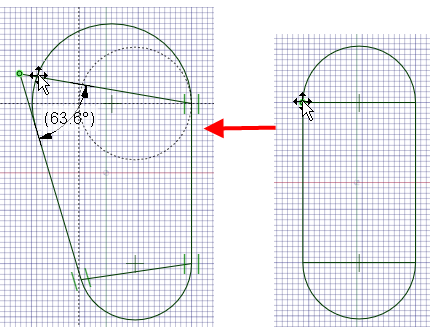
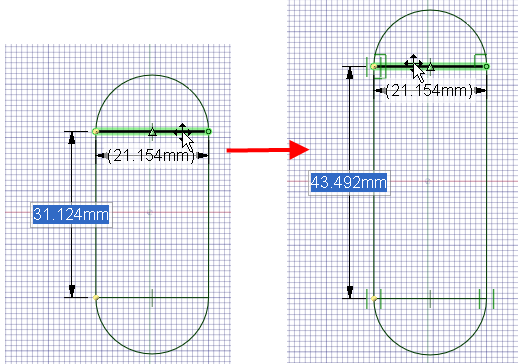
Editing a racetrack by dragging internal lines. You can drag to resize, rotate, lengthen, or make one side larger than the other by dragging different lines or points in the sketch.
© Copyright 2016 SpaceClaim Corporation. All rights reserved.