
| SpaceClaim Online Help |

|
The Gaps tool removes gaps between faces. These gaps are usually found on parts imported from other CAD systems when the native format allows faces to fit together loosely.
This tool only works for edges that are paired. Paired edges are edges that are within the maximum distance along their length or that share an end point and are within the maximum angle you set in the tool’s options. Use the Missing Faces tool if you need to repair a part with edges that are not paired. When a gap is adjacent to a larger hole, this tool only repairs the gap and not the hole.
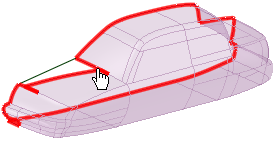
Click ![]() Gaps in the Solidify group on the Repair tab.
Gaps in the Solidify group on the Repair tab.
The tool will automatically detect and highlight gaps in an object, as shown in the image above.
Select the object(s) you want to change:
Use the Select Problem tool guide to select highlighted areas that you want to change. The cursor will change to a hand when you move the mouse over a problem area. This tool guide is active by default.
Use the Select Geometry tool guide to select edges that were not automatically detected.
Set the following options:
Maximum Angle: The maximum angle between any neighboring edge pairs in the potential missing face edge loop.
Maximum Distance: The maximum distance between any pair of edges in the potential missing face edge loop.
Use the controls in the Navigate ribbon group to view each problem one at a time before you fix it.
Click Next or Previous to step through and highlight each identified problem.
Select Zoom to Fit if you want to automatically zoom in on the problem in the design area when you click Next or Previous.
Click the Complete tool guide.
SpaceClaim adjusts neighboring faces to remove the highlighted gaps.
The following tool guides help step you through the process. Use the Tab key to cycle through them. As soon as the tool guide switches, the cursor may change to reflect the active guide.
|
|
The Select Problem tool guide is active by default. This tool guide allows you to select problem areas that are automatically found by the tool. |
|
|
The Select Geometry tool guide allows you to select edges that were not automatically found. Hold Ctrl to select multiple edges or box select in the design area. |
|
|
The Exclude Problem tool guide allows you to exclude areas from selection and fixing. |
|
|
The Complete tool guide fills faces between all highlighted edges. |
The following options are available in the Options panel :
:
|
Maximum angle |
The maximum angle between any neighboring edge pairs in the potential missing face edge loop. |
|
Maximum distance |
The maximum distance between any pair of edges in the potential missing face edge loop. |
© Copyright 2016 SpaceClaim Corporation. All rights reserved.