
| SpaceClaim Online Help |

|
You can create a group from any set of selected objects. When storing Ruler Dimensions for Pull
for Pull or Move
or Move in a group, keep in mind that how the tool is initially placed and what is stored for later playback.
in a group, keep in mind that how the tool is initially placed and what is stored for later playback.
For example, insofar as Group creation goes, a Move tool can be anchored to an edge of a face and oriented in a direction. This stores the selection, the edge, and the orientation direction. Subsequently, a selected axis of the Move handle can have a ruler dimension to a dimension reference. This stores the Move handle axis and the ruler dimension. Any re-invocation of this group will attempt to re-setup the tool, the selection, any options, and ruler dimensions, according to how the group was saved.

|
When using groups to store Move and Pull operations as described above, choose references appropriate to your design intent and the likelihood of any of the required references being present on re-invocation. |
You can use groups in combination with the %%Product%% API to change these parameters, or use them as a way to indicate to others your design intentions about which sort of changes you expect them to make to your design.
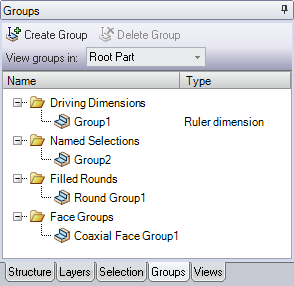
Groups can be saved for the root part or for its children. To change the scope at which groups are displayed, select Root Part or Active Part in the drop-down list near the top of the Groups panel. This allows you to see groups that are in children components without opening the component in another window.
can be saved for the root part or for its children. To change the scope at which groups are displayed, select Root Part or Active Part in the drop-down list near the top of the Groups panel. This allows you to see groups that are in children components without opening the component in another window.
If an external part has groups defined in it, you can right-click the component and select Import Component Groups to copy the groups to the current root part. This means you can open the component in its own window to change the groups there as well. Because the groups reflect geometry, they will change the geometry in original model where they were defined; but you're not changing the definition of the groups. If you redefine the copied group, the original group will not get redefined.
Groups to copy the groups to the current root part. This means you can open the component in its own window to change the groups there as well. Because the groups reflect geometry, they will change the geometry in original model where they were defined; but you're not changing the definition of the groups. If you redefine the copied group, the original group will not get redefined.
When you select an object with a dimension property and create a group, a driving dimension is usually created. These groups are added to the Driving Dimensions folder. Driving dimensions include offset distance (faces with an offset relationship), round radius, and ruler dimensions. You can change the dimension in the groups panel, and the geometry will change. These saved groups can be used for API-driven modification and can be sent to ANSYS.
Creating a driving dimension with Move (translation or rotation)
Creating a driving dimension with the Select tool (round radius and distance between offset faces)
If no driving dimension is available, a named selection is created. This allows you to save selection sets to easily recall them.
A round group is also created each time you fill a round and is saved in the Filled Rounds folder. You can reattach a group of rounds as long as some portion of the original edges (or faces that bordered the edges) still exists in your design.
Drag a group in the Groups panel to change its position in the list. Group order is important because they are changed from top to bottom when the change is initiated in an external application.
Select any set of 3D objects.
Click Create Group in the Groups panel or press Ctrl+G.
The group appears in the list. Mouse over the group to highlight the objects in the group and click the group to select them. Properties and other information, such as the selected axis for the last Move rotation, are saved with the group.
© Copyright 2016 SpaceClaim Corporation. All rights reserved.