
| SpaceClaim Online Help |

|
The Imprint tool detects coincident faces, edges, and vertices between bodies and imprints them onto the coincident face. The contact regions will be the same shape, and the resulting mesh on each face will be similar. This can be helpful when analyzing stress between two parts.
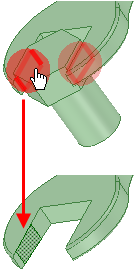
Curves and Beams that intersect faces create imprinted Points that are converted to Pinned Datum Points.
Points.
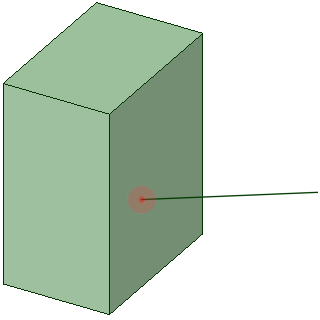
Sketch points coincident to faces create Pinned Datum Points when imprinted.
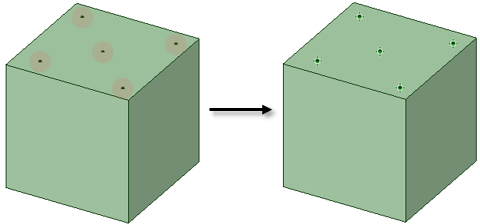
Click Imprint in the Analysis group of the Prepare tab. The tool will automatically detect and highlight coincident edges, as shown in the image above.
Select the object(s) you want to change:
Use the Select Problem tool guide to select highlighted areas that you want to change. The cursor will change to a hand when you move the mouse over a problem area. This tool guide is active by default.
Use the Select Geometry tool guide to select edges that were not automatically detected. You can use box, lasso, and paint select modes.
Use the controls in the Navigate ribbon group to view each problem one at a time before you fix it.
Click Next or Previous to step through and highlight each identified problem.
Select Zoom to Fit if you want to automatically zoom in on the problem in the design area when you click Next or Previous.
Click the Complete tool guide.
SpaceClaim imprints the selected edges of the coincident faces.

|
There is an internal limit to the number of imprint sites found by the tool. The limit is set to 1000 to optimize for performance. |
|
Tolerance if the distance between objects is less than or equal to the Tolerance value, they will be considered intersecting. In the image on the right, the distance between the objects is 0.01, which is equal to the Tolerance. |
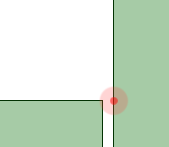
|
Face finds intersections between two faces. finds intersections between two faces. |
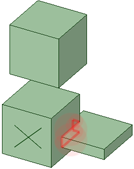
|
Edge finds intersections between two edges. finds intersections between two edges. |
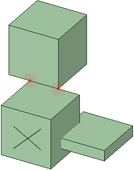
|
Beam/Curve finds intersections between curves/beams. finds intersections between curves/beams. |
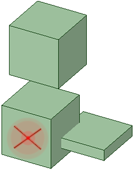
|
The following tool guides help step you through the process. Use the Tab key to cycle through them. As soon as the tool guide switches, the cursor may change to reflect the active guide.
|
|
The Select Problem tool guide is active by default. This tool guide allows you to select problem areas that are automatically found by the tool. |
|
|
The Complete tool guide imprints all the highlighted edges. |
© Copyright 2016 SpaceClaim Corporation. All rights reserved.