
| SpaceClaim Online Help |

|
You can extend any axis in your design to make it available for revolves or rotations. The axis will extend a small amount beyond the edge of the space containing your design. It will maintain this margin extending and trimming it as you add, remove, or move objects in your design. Axes are not linked to the geometry used to create them (unless they are an extension of existing axes); they must be explicitly selected to move along with other items.
Select one of the following:
| Select: | To insert an axis: |
|---|---|
|
That contains the face's axis |
|
|
Two, non-parallel planar faces |
At the intersection of the theoretical planes containing the two faces |
|
Linear edge |
That contains the edge |
|
Cylinder and tangent plane |
At the intersection of the cylinder and plane |
|
That contains the line |
|
|
Origin |
Along the origin's axis |
|
Circle or arc |
That contains the center point and is normal to the line |
|
Point |
Through the point and normal (perpendicular) to the plane |
|
Two points |
Through both points |
|
Three axes |
At the point where a cylinder's axis would be positioned between the three axes |
(Optional) Click the Build Line tool guide to select reference objects, then select a temporary (dotted) line to create the one that you want from the possible axes. See Inserting temporary points, axes, and planes for detailed information about creating temporary lines.
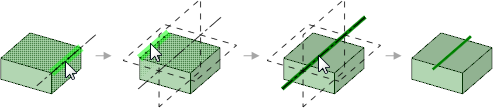
Click ![]() in the Edit group on the Design tab.
in the Edit group on the Design tab.
Hold Alt+Shift and select two points to create two temporary axes that cross at the midpoint.
Click the temporary axis.
Click ![]() Axis in the Insert group on the Design tab.
Axis in the Insert group on the Design tab.
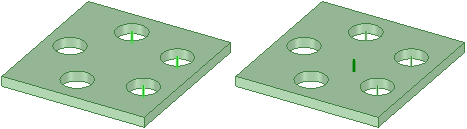
Creating an axis by selecting the axes of three cylinders
© Copyright 2016 SpaceClaim Corporation. All rights reserved.