
| SpaceClaim Online Help |

|
Use the Offset Curve
Curve tool to create an offset of any curve in the grid plane. If you are creating an offset spline, you will get the best results with an offset distance appropriate to the curvature of your spline.
tool to create an offset of any curve in the grid plane. If you are creating an offset spline, you will get the best results with an offset distance appropriate to the curvature of your spline.
The sketch grid must be visible in the workspace before you can create offset curves.
Click ![]() Offset Curve in the Sketch group on the Design
Offset Curve in the Sketch group on the Design tab.
tab.
Select the curves you want to offset.
Standard curve selection techniques apply, so you can double-click to select connected loops of curves. Ctrl and Shift can also be used to extend or replace the selected items prior to offsetting.
You can also use box, lasso, and paint select modes to select multiple sketch curves. See Using the radial menu to learn how to access these select modes.
If you select more than one curve, then they will be merged when they are offset.
To clear the current selection, click an empty spot in the Design window .
.
Hover the mouse over a line or point and press Shift to create an offset from that curve or point.
As you move the cursor away from the selected curve, you can see a preview of the offset result. The offset defaults to one grid square.
(Optional) Select an option to specify how intersecting offset curves should meet.
Enter a dimension or click to set the width of the offset.
The following options are available in the Offset Line tool:
tool:
|
|
Close intersecting offset lines with a corner. |
|
|
Close intersecting offset edges with an arc. |
|
|
Close intersecting offset edges with a curve. |
|
Offset both ways |
Create two offset lines on either side of the selected line. |
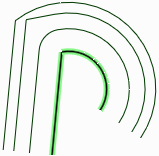
Highlighted line offset using each option. Shown from top to bottom: Close naturally, Close with corner, and Close with arc.
© Copyright 2016 SpaceClaim Corporation. All rights reserved.