
| SpaceClaim Online Help |

|
You can pivot the edge of any solid with the Pull tool's Pivot Edge
tool's Pivot Edge option. You can also pivot two separate edges together when pulling in one direction.
option. You can also pivot two separate edges together when pulling in one direction.
To turn a cylinder into a cone, select the Pull tool and the Pivot Edge option. Then click the edge of the cylinder and pull it until it forms a point. To turn a truncated cone into a cylinder, click the small edge and pull it out.
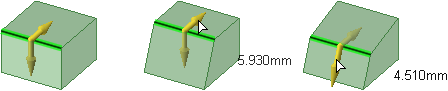
Select the ![]() Pull tool in the Edit group on the Design
Pull tool in the Edit group on the Design tab.
tab.
The Select tool guide is enabled by default.
Select the edge or edges you want to pivot. Double-click to select a tangent chain or edge loop.
Select the Pivot Edge option ![]() in the Options panel
in the Options panel , or from the mini-toolbar.
, or from the mini-toolbar.
The Pull arrow changes to show the two directions in which you can move the edge to pivot the connected faces. One arrow is highlighted to show the primary direction.
If the arrow pointing in the direction you want to pull is not highlighted, click the arrow or press Tab.
Drag the edge in the direction of the Pull arrow.
During the pull, the distance you have moved the edge is displayed. You can dimension the distance in Section and 3D mode, and dimension the angle in Section mode
and 3D mode, and dimension the angle in Section mode .
.
You can hold Shift to snap to existing geometry.
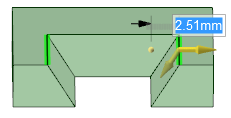
Simultaneously pivoting multiple edges.
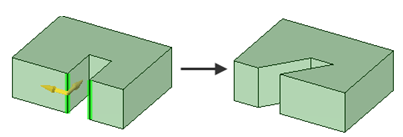
Pivoting two separate edges together when pulling in one direction.
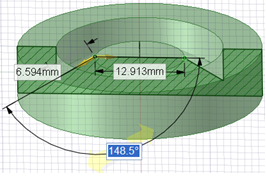
Dimensioning the pivot angle.
© Copyright 2016 SpaceClaim Corporation. All rights reserved.