
| SpaceClaim Online Help |

|
The ![]() Rounds tool provides a quick and easy way to remove rounds from an object. It is similar to the Fill tool, except with the Rounds tool, you can only select rounded edges.
Rounds tool provides a quick and easy way to remove rounds from an object. It is similar to the Fill tool, except with the Rounds tool, you can only select rounded edges.
The image below shows an example of well-formed rounds, on the left, and poorly formed rounds, on the right:
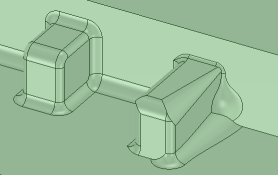
To ensure accurate and complete round removal, remove the rounds in the reverse order in which they were created, as shown in the example below of a model with colored rounds:
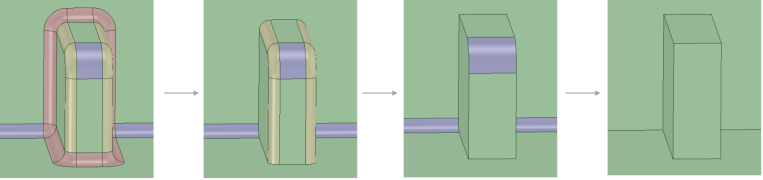
To split and partially remove a round:
Click Rounds from the Remove group on the Prepare tab.
Avoid splitting into a round. Instead, split on either side of it. You may need to split and partially remove one or more rounds before adjacent rounds can be removed, especially when two or more rounded faces meet along an edge or vertex. The rounded face is split and filled in the middle. To select faces or capping faces, use the Faces tool.
Hover over one tangent edge of the rounded face to display the round's split lines. These lines show you a visual indication of where the round will split, as shown below. You can move the split lines by moving your mouse.
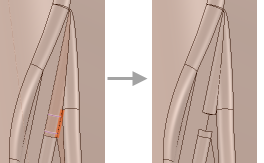
If necessary, from the Options panel , change the Cap width option to adjust the percentage of the round face that is removed.
, change the Cap width option to adjust the percentage of the round face that is removed.
Click an object in the Structure tree to select all rounds on the object.
to select all rounds on the object.
Select a round face in the design area. You can hold Ctrl and select faces or draw a box to select multiple faces.
Ctrl+click to deselect a face.
From the context menu choose Select > Using Box. Move your mouse over the area you want to remove to identify the parts you want to select. Draw the selection box around the area. You can only select round faces while this tool is active.
your mouse over the area you want to remove to identify the parts you want to select. Draw the selection box around the area. You can only select round faces while this tool is active.
To select faces or capping faces, use the  Faces tool.
Faces tool.
SpaceClaim removes the rounded faces you selected and replaces them with a sharp edge.
The following tool guides help step you through the process. Use the Tab key to cycle through them. As soon as the tool guide switches, the cursor may change to reflect the active guide.
|
|
The Select Rounds to Remove tool guide is active by default. You can also select by drawing a box in the design window. You can only select round faces while this tool is active. |
|
|
The Complete tool guide finishes the operation. F or Enter are shortcuts for removing the rounds. |
The following options are available in the Options panel:
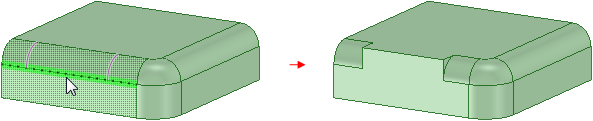
Splitting and partially removing a round
 tab, to replace one face with another. You can replace multiple faces with a single face, replace a single face with multiple faces, or replace multiple faces with multiple other faces.
tab, to replace one face with another. You can replace multiple faces with a single face, replace a single face with multiple faces, or replace multiple faces with multiple other faces.
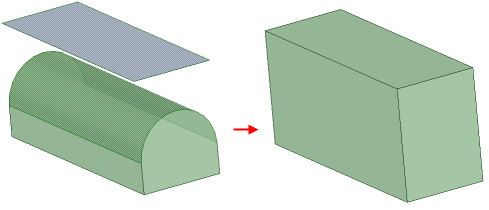
Full round replaced with a face

Progression using a face to remove a round

Using the Sphere tool to split and partially remove a round
© Copyright 2016 SpaceClaim Corporation. All rights reserved.