
| SpaceClaim Online Help |

|
You can unfold a sheet metal design and changes appear simultaneously in the unfolded component and in the original design.
The ![]() Unfold button enables when you select a single face of a sheet metal part.
Unfold button enables when you select a single face of a sheet metal part.
Unfolded parts are not exported with the solid when you export a sheet metal part; however, you can explicitly export the unfolded part.
You can unfold the following types of walls, but you must right-click a planar face and not a cylinder or a cone:
Select a face of a sheet metal component with at least one bend junction.
The selected face sets the orientation of the unfolded design. When you select a single face of a sheet metal part, the Unfold button enables. You can also right-click and select Unfold Part from the context menu.
Click Unfold in the Flat group on the Sheet Metal tab.
An unfolded version of the component is displayed in a new Design window as a top view with its overall dimensions, as shown in the figure below. It also appears in the Structure tree
as a top view with its overall dimensions, as shown in the figure below. It also appears in the Structure tree as an unfolded part
as an unfolded part ![]() . The visibility of the unfolded part in the original design is initially set to Off in the Structure tree. The unfolded part is saved as part of your design.
. The visibility of the unfolded part in the original design is initially set to Off in the Structure tree. The unfolded part is saved as part of your design.
Overall dimensions on an unfolded part are measured based on the orientation of the sketch grid. The inside angle of a bend is used to calculate dimensions. The two flat extent dimensions are automatically displayed.
Bends are listed as objects in the Structure tree for the unfolded part. Bend lines and bend dimensions are placed on a Bends layer with the visibility off. Turn the visibility on in the Layers panel to view the bend lines.
If a chamfer is recognized as a form, it unfolds based on the Flatten form as value in the Sheet Metal section of the Properties panel for the design.
If an unfolded component has conflicting geometry, the conflicting geometry is made a separate surface in the Structure tree and highlighted in red, as shown in the figure below. The edge that prevents the unfold is also highlighted.
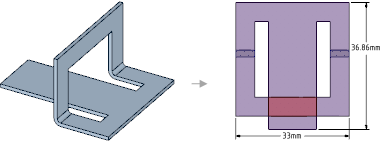
If you save an unfolded sheet metal part within a component, opening that component in an assembly displays a checkbox and icon for the unfolded part in the Structure tree. You can toggle the visibility of the unfolded sheet metal part in the unfolded part design window.
Use the Fold Walls tool to fold walls in the unfolded part.
 if you want to only partially bend back the wall.
if you want to only partially bend back the wall.Box-selection is available for selecting Bends to bend back.
© Copyright 2016 SpaceClaim Corporation. All rights reserved.