
| SpaceClaim Online Help |

|
You can set snapping options for sketching and editing solids. Units for snap options are set by your Units options for all new documents.
Select SpaceClaim Options from the File menu to display the SpaceClaim Options window.
Click Snap from the navigation panel on the left.
from the navigation panel on the left.
Modify the options on the page.
Click OK to save all your changes and close the window.

|
If you try to enter a value that is out of the allowed range in the Options panel |
Check Angular snap to snap to objects while sketching.
Enter the angle increment you want to snap to when you select the Snap to angle option in Select, Move , and Sketch tools.
, and Sketch tools.
Check Enable snapping in sketches to snap to objects while sketching.
While you sketch, objects you can snap to are highlighted. The points to which the sketch tools are snapping appear as messages in the status bar.
Check the box next to each item in the list to determine which objects you can snap to while sketching:
Line - Snap points along lines (at intersections with sketch grid) indicated by rectangles
- Snap points along lines (at intersections with sketch grid) indicated by rectangles
End point - Snap points at all end points indicated by squares
Midpoint - Snap point at center of lines indicated by triangles
Arc /circle center - Snap points at center of arcs and circles indicated by circles
/circle center - Snap points at center of arcs and circles indicated by circles
Tangent from end point - Snap points at tangent angle to end points indicated by tangent guides
from end point - Snap points at tangent angle to end points indicated by tangent guides
Perpendicular from end point - Snap points perpendicular angle to end points indicated by perpendicular guides
Tangent/perpendicular from line - Snap points at tangent and perpendicular angles along lines indicated by tangent and perpendicular guides
Parallel to line - Lines parallel to the sketched line indicated by highlighting
Parallel to grid - Snap enabled parallel to the grid when snap to grid is disabled
Grid - Snap enabled to the grid
- Snap enabled to the grid
Check Linear snap to snap to constrain to a linear increment and set the linear interval for tool movements in the Incremental area.
For example, if you set the Linear increment to 1 mm, you will pull to whole millimeters instead of fractions of millimeters.
Check Angular snap to snap to constrain to an angle increment and set the degree interval for tool movements in the Incremental area.
For example, if you set the Angular increment to 5 degrees, you will move in larger increments than if set to 1 degree.
Check Enable snapping to solids with the Shift key to snap when you press and hold Shift using any tool.
Check the box next to each situation or object in the list to determine when a tool will snap while editing solids:
Face parallel - Snap to a parallel face
parallel - Snap to a parallel face
Rotate parallel to face - Snap to a parallel face when rotating
parallel to face - Snap to a parallel face when rotating
Rotate perpendicular to face - Snap to a perpendicular face when rotating
Edge - Snap to any edge
- Snap to any edge
Cylinder radius - Snap to the radius of a cylinder
Round radius - When creating a round, snap its radius the value of an existing round on the component
radius - When creating a round, snap its radius the value of an existing round on the component
Nudging lets you incrementally change dimension values using the arrow keys.
Depending on what tool you are in, there may be only one dimension or there may be two.
The active dimension is considered the Primary dimension and the inactive is secondary. Which dimension is active can be changed using the Tab key.
For the primary dimension, you nudge the value up using the Up Arrow key and nudge it down using the Down Arrow key.
Nudge the secondary dimension vakue up with the Right Arrow key and down with the Left Arrow key.
You can set three nudge increment values:
Normal - The nudge increment when you press Shift and an arrow key.
- The nudge increment when you press Shift and an arrow key.
Small - The nudge increment when you press Alt+ Shift and an arrow key.
Big - The nudge increment when you press Ctrl + Shift and an arrow key.
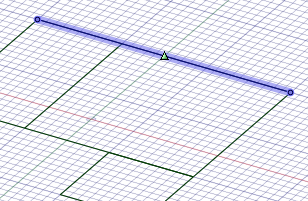
Snapping to the midpoint of a line
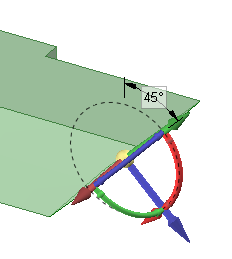
Editing a solid with angular snap set to 15 degrees
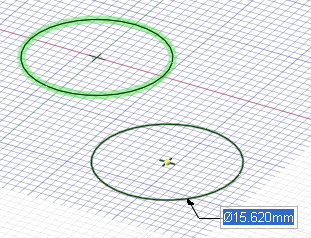
Snapping to an existing diameter
© Copyright 2016 SpaceClaim Corporation. All rights reserved.