
| SpaceClaim Online Help |

|
The Adjust group contains tools for smoothing facets, reducing the number of facets, and making facets more uniform (Regularize).
The Organize group has the following tools for organizing faceted bodies and regions.
|
|
Use the Smooth tool to smooth out rough facet regions. |
|
|
Use the Reduce tool to reduce the number of facets in a faceted body. |
|
|
Use the Regularize tool to make the aspect ratios of selected facets more consistent. |
The Smooth tool is typically used on imported faceted bodies.
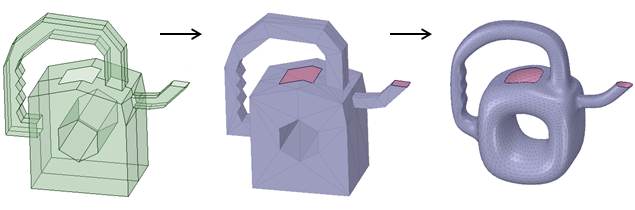

You can also select facets or a faceted body and then enter the Smooth tool.
The following options are available for smoothing facets:
|
Angle threshold |
Determines if an angle stays sharp or gets smoothed |
| Smooth type | Determines which of the following algorithms is used for smoothing |
|
The Approximate option can produce results that are very noticeable. Vertex positions are allowed to move. Because of this movement, generally smoother results are acheived. positions are allowed to move. Because of this movement, generally smoother results are acheived. |
|
Local smoothing works on slightly rough areas. Topology is maintained and local spikes are reduced. |
Angle threshold
This option determines if an angle stays sharp or gets smoothed. Vertices on edges with faces coming together at angles above the Angle Threshold will not be moved or changed. The example below shows a block that has all 90° edges except for two which are 45°. With an angle tolerance of 60°, only the two 45° edges get smoothed and the 90° edges are left alone.
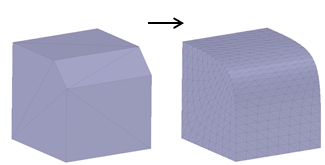
Smooth type
Determines which of the following algorithms is used to do the smoothing.
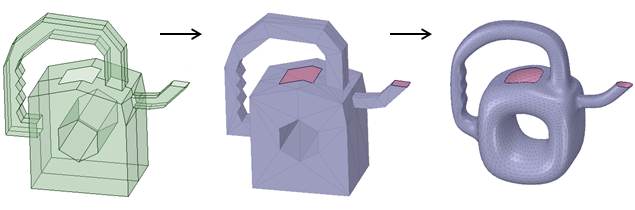
Local does not change topology.
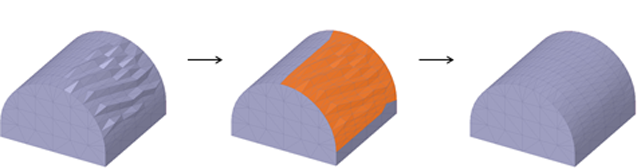
This tool reduces the number of facets, which influences 3D printing time. You control the amount of reduction through the Reduce Options.
|
|
|
|
Original mesh |
Reduced mesh |

You can also make your selection and then enter the tool.
The following options are available for reducing the number of facets:
|
Triangle reduction |
Determines if an angle stays sharp or gets smoothed |
| Maximum deviation | Determines which of the following algorithms is used for smoothing |
Triangle reduction is the percentage reduction you want to achieve. The default is 20%.
Maximum deviation controls the distance between triangle edges and the actual edges of the part. It influences the number of triangles used to approximate curved edges. See the images below.
|
|
|
|
Larger Maximum Distance |
Smaller Maximum Distance |
This tool improves the quality of selected facets by making their aspect ratios more consistent. You control the process with the Regularize Options.
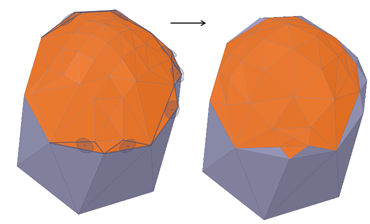
A selection of facets is regularized.

You can also make your selection and then enter the tool.
The following options are available for regularizing facets:
|
Angle threshold |
Determines if an angle stays sharp or gets smoothed |
The Angle threshold option sets the facet-to-facet angle limit when regularizing the selected facets. Vertices on edges with faces coming together at angles above the Angle Threshold will not be moved or changed.
© Copyright 2017 SpaceClaim Corporation. All rights reserved.