
| SpaceClaim Online Help |

|
Use the Equation tool ![]() in Sketcher to create curves based on mathematical equations.
in Sketcher to create curves based on mathematical equations.
You can select from a number of preset equations or write custom equations in Sketcher.
The image below shows a Sine Wave equation.
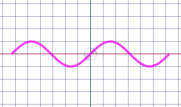
The equation is constructed in the Options panel . The image below shows the equation for the Sine Wave shown above.
. The image below shows the equation for the Sine Wave shown above.
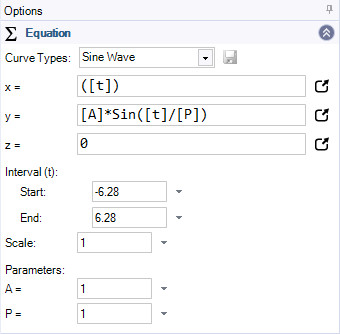
You can enter an equation in the input fields for X and Y. Z is for 3D equations. You can enter a value to offset the curve in the Z-direction.
Clicking the icon to the right of the X, Y, or Z input fields opens an editor for more complex equations.
Use the Equation tool ![]() in the Insert tab to create 3D curves and surfaces based on mathematical equations.
in the Insert tab to create 3D curves and surfaces based on mathematical equations.
 tab
tab Location tool guide
Location tool guide  and select a different sketch plane
and select a different sketch plane Types dropdown list in the Options panel
Types dropdown list in the Options panel and select a different sketch plane
and select a different sketch planeThe Save Custom Equation button next to the Curve Types dropdown menu allows you to save your custom equations. They are saved to an XML file in the following location:
%APPDATA%\Roaming\SpaceClaim\SketchEquationCustoms.xml
Saved equations are added to the Curve Types dropdown menu and can be used in other documents and across multiple sessions. If you do not see a newly saved equation in the list. open/create a new document or close and re-open the current document.
 is active
is active and select a different sketch plane
and select a different sketch planeEditing an Equation Curve in 3D is limited to the range of the equation. For example, if a Sine curve has a range of 4π, you can Pull an end to anywhere within the that range. You cannot make it longer (e.g. 6π)
an end to anywhere within the that range. You cannot make it longer (e.g. 6π)
If the curve has been Split , the ends of any of the pieces can be Pulled within the range of the original equation.
, the ends of any of the pieces can be Pulled within the range of the original equation.
Use the Scale parameter and slider in the Options panel to scale an equation curve.
parameter and slider in the Options panel to scale an equation curve.
The Scale tool in Sketcher and 3D scaling with the Pull tool also work on equation curves.
| Name | Description |
| Abs | Returns the absolute value of a specified number |
| Acos | Returns the angle whose cosine is the specified number |
| Asin | Returns the angle whose sine is the specified number |
| Atan | Returns the angle whose tangent is the specified number |
| Cos | Returns the cosine of the specified angle |
| Sin | Returns the sine of the specified angle |
| Sqrt | Returns the square root of the specified number |
| Tan | Returns the tangent of the specified angle |
The preset curves include those shown in the following table. All curves have default values.
| Sine Wave |
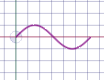
|
Involute of Circle |
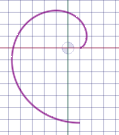
|
| Cosine Wave |
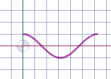
|
Lemniscate (Bernoulli) |

|
| Archimedes Spiral |

|
Limaҫon |

|
| Catenary |
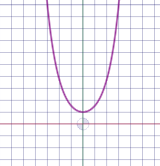
|
Lissajous |
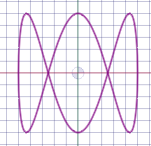
|
| Epicycloid |
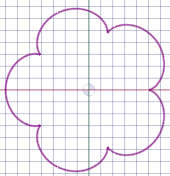
|
Logarithmic Spiral |
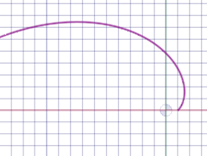
|
| Epitrochoid |
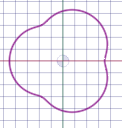
|
Normal Distribution Distribution
|

|
| Hypocycloid |
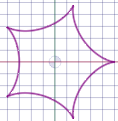
|
Tractrix |
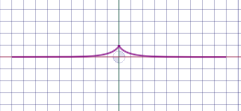
|
| Hypotrochoid |
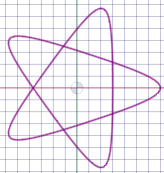
|
Trochoid |
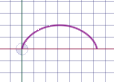
|
There are also 3D curves included in the presets. These are shown in the table below. All curves are at default values.
Helix
|
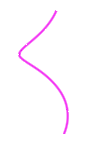
|
Slinky |
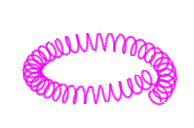
|
Line
|
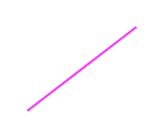
|
Viviani's |
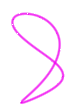
|
© Copyright 2017 SpaceClaim Corporation. All rights reserved.