
| SpaceClaim Online Help |

|
Faceted bodies can be scaled smaller or larger relative to a selected point.
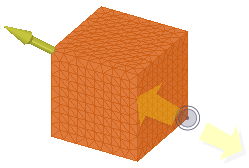
 tool
tool 
 to scale non-uniformly.
to scale non-uniformly.You can also scale the faceted body using the Pull tool.
The following tool guides help step you through the process. Use the Tab key to cycle through them. As soon as the tool guide switches, the cursor may change to reflect the active guide.
|
|
The Scale faceted body tool guide is active by default. This tool guide allows you to select and fix problem areas that are automatically found by the tool. |
|
|
The Select point tool guide allows you to select geometry not highlighted by the tool |
The following options are available to control scaling:
|
Scaling directions |
|
© Copyright 2017 SpaceClaim Corporation. All rights reserved.