
| SpaceClaim Online Help |

|
The Organize group has the following tools for organizing faceted bodies and regions.
|
|
Use the Separate tool to separate each disconnected faceted region of a faceted body into individual faceted bodies. A typical use of this tool is to separate the inner and outer regions of a shelled faceted body. |
|
|
Use the Separate All tool to separate all of the faceted bodies in the design that have multiple disconnected regions into individual faceted bodies. This would be used for designs with multiple shelled faceted bodies. |
|
|
Use the Join tool to combine multiple faceted bodies into a single body and stitch them together when possible.. |
A single faceted body can have any number of regions. A common example is a shelled faceted body which has both an inner and an outer faceted region in one body. Another example can be created by saving a SpaceClaim model, which contains several separate solid bodies, as an STL file . It gets imported in SpaceClaim as a single faceted body but has several separate facet regions.
. It gets imported in SpaceClaim as a single faceted body but has several separate facet regions.

The following tool guides help step you through the process. Use the Tab key to cycle through them. As soon as the tool guide switches, the cursor may change to reflect the active guide.
|
|
The Select Shells tool guide is active by default. Use it to select a shell and separate it from its faceted body. |
|
|
Use the Select Faceted Bodies tool guide to select a faceted body and separate it into pieces. |
The following options are available to set the type of regions to include:
|
Over-connected |
Include over-connected facet regions (i.e. regions joined at a single edge or point) |
| Connected | Include only normally connected facet regions |
 or Right-click on a Faceted Body
or Right-click on a Faceted Body in the Structure Tree and click Separate All.
in the Structure Tree and click Separate All.The image below shows a simple example of a single faceted body with multiple disconnected regions.
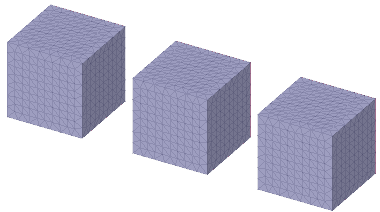

Use the Select Faceted Bodies tool guide to join selected bodies one-by-one.
 Mesh tool guide to join all facets bodies to the selected target body.
Mesh tool guide to join all facets bodies to the selected target body.The following tool guides help step you through the process. Use the Tab key to cycle through them. As soon as the tool guide switches, the cursor may change to reflect the active guide.
|
|
The Select Faceted Bodies tool guide is active by default. Use it to select faceted bodies to join one-by-one. The first body selected is the target to which all other selected bodies are joined. |
|
|
Use the Select Target Faceted Bodies tool guide to select a target faceted body. All other faceted bodies are then automatically joined to the target body. |
© Copyright 2017 SpaceClaim Corporation. All rights reserved.