
| SpaceClaim Online Help |

|
Some faceted models contain gaps that will cause problems for 3D Printing. For example, assemblies have multiple parts fastened together but there are small gaps between the component parts. The Shrinkwrap tool allows you to create a single, faceted model that can be sent to a 3D printer. As the name implies, Shrinkwrap creates a faceted wrapper around the model that closes gaps.
The human foot shown below is a faceted model from scanned data. Notice that there are many tiny facet regions.
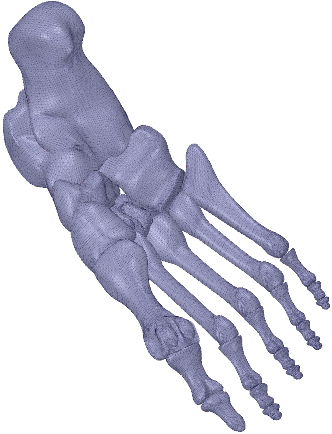
Open a faceted model that contains gaps. The foot model used in this example, has small gaps between the bones of the foot.

 Body
Body in the Graphics Window or the Structure Tree
in the Graphics Window or the Structure Tree

The following tool guides help step you through the process. Use the Tab key to cycle through them. As soon as the tool guide switches, the cursor may change to reflect the active guide.
|
|
The Select Bodies tool guide is active by default. It allows you to select solid or faceted bodies to shrinkwrap. |
|
|
The Select Tight-Fit Faces or Facets tool guide allows you to select faces where the shrinkwrap will fit tightly. |
|
|
The Complete tool guide completes the shrinkwrap. |
The following options are available for shrinkwrapping:
|
Gap size |
Enter a value that sets the maximum distance between facet regions that will be considered a gap. Distances above this value will be considered acceptable and will not be closed. |
| Keep original bodies |
|
| Preserve features | When checked on, you need to set an Angle threshold. |
| Angle threshold | Enter an angle, in degrees, that determines the smoothness of the shrinkwrap. Facet angles above the threshold will not be smoothed by the shrinkwrap. |
| Secondary size |
|
© Copyright 2017 SpaceClaim Corporation. All rights reserved.