The Combine tool is used to make combinations of objects. You can add (or merge) objects together and you can subtract (or split) objects from each other. These actions are also known as Boolean operations.
Tool guides for the Combine tool are sticky, and appear with a double outline when you click them. The tool guide remains selected so you can perform the same action repeatedly without holding the Ctrl key. To unstick a tool guide, click it again, click another tool guide, or click an empty place in the Design window.
When you use a pattern with the Combine tool, the entire pattern is merged or used to cut the target.
To split solids and surfaces
-
Click
 Combine.
Combine. -
Select the target solid or surface that you want to split.
-
Select one or more object to use as the cutter.
-
(Optional) Select the split region(s) that you want to delete.
-
Click
 Combine in the Intersect group on the Design tab.
Combine in the Intersect group on the Design tab. -
Select the target solid or surface that you want to split.
You can select objects for Combine in the structure tree. If you select a component, all objects belonging to that component will be selected.
You can use temporary geometry to split an object.
You can use a locked body as a cutter with the Combine tool, but you cannot use it as target. See Locking and unlocking objects.
-
(Optional) Select the following options:
-
Merge when done: Merge all newly-created, touching solids or surfaces when you exit the Combine tool.
-
Imprint curves: Create edges at intersections instead of selecting regions.
-
Keep cutter: Keep the cutting surface in your design. If this option is not selected, then the cutting surface is automatically deleted as soon as you select it.
-
Make all regions: Cut the target object with the cutter object and the cutter object with the target object. The target and cutter must be the same type of object.
-
-
Select one or more object to use as the cutter.
Depending on the option you chose, the cutting surface will be kept or deleted. You can see the solids or surfaces created by the cut in the Structure panel.
Move your mouse over the target solid to see the regions created by the cut.
-
(Optional) Select the split region(s) that you want to delete.

To merge solids and surfaces
-
Click
 Combine.
Combine. -
Select the target solid or surface.
You can select objects for Combine in the structure tree. If you select a component, all objects belonging to that component will be selected. You can also box select multiple solids or surfaces to merge them in one operation.
Solids can be merged with solids, and surfaces with surfaces. Solids and surfaces can only be merged if the surfaces make a region that can be added to or cut out of the solid.
-
Click the Select Bodies to Merge tool guide or hold the Ctrl key.
-
Select the solid(s) or surface(s) that you want merged with the target.
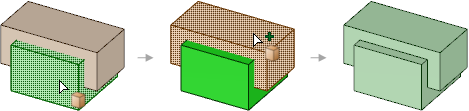
 |
Do it faster: Hold Ctrl and select the solids or surfaces you want to combine, and then click the Combine tool to merge them. |
To make 3D curves at the intersections between faces
-
Click
 Combine.
Combine. -
Select the target solid or surface.
Tool guides
Tool guides for the Combine tool are sticky, and appear with a double outline when you click them. The tool guides remain selected so you can perform the same action repeatedly without holding the Ctrl key. To unstick the tool guide, you can click it again, click another tool guide, or click an empty place in the Design window.
|
|
The Select Target tool guide is active by default. If you did not pre-select the target solid or surface, you can select it from within the Combine tool using the Select tool guide. |
|
|
Click the Select Bodies to Merge tool guide to select multiple solids or surfaces to merge together. |
|
|
The Select Cutter tool guide activates once you select a target. When this tool guide is active, click to select the solid or surface you want to use to cut the target. You can Ctrl+click when this tool guide is active if you need to add other bodies to your cutter selection. |
|
|
The Select Regions tool guide activates once the target is cut. When this tool guide is active, mouse over the target to preview the regions created by the cut. Click a red region to delete it. |
Options
The following options are available for the Combine tool. Select one or more of these options from the Options docking panel, or right-click and select them from the mini-toolbar:
-
Make solids: Solids are made when possible where the target and cutter objects intersect. When you select this option, you can choose any of the following:
- Merge when done: Select this option to merge all newly-created, touching solids or surfaces when you exit the Combine tool. You can also click on white space anywhere in the Design window to complete the merge. Hidden objects are not merged. This saves you the extra step of selecting all the cut-up regions after you are done with a complicated slice-and-dice session, and manually merging them all back together.
-
Keep cutter: DesignSpark Mechanical assumes that you created a cutter object to be used only for cutting. If you want to keep the cutting surface in your design, select this option. If this option is not selected, then the cutting surface is automatically deleted as soon as you select it. In other words, cutter objects are normally "used up" unless you select this option. A kept cutter can be a surface or solid, but either way only the regions of the target can be removed.
If you are splitting surfaces, check this option to prevent the cutter object from being split by the target object.
This option is automatically selected if the cutter object is locked.
-
Make all regions: Select this option to cut the target object with the cutter object and the cutter object with the target object. Target and cutter must be the same type of object, either both solids or both surfaces. Because this option can create a large number of regions, it can be helpful to use this option along with the Merge When Done option to quickly merge all remaining regions when you click another tool or press Enter to finish using Combine.
-
Make curves: Select this option to make 3D curves where the target and cutter object intersect. The curves are created in the active part, rather than the part that the first body belongs to.
-
Imprint curves: Select this option to create edges at intersections instead of creating 3D curves. You will not be able to preview regions for deletion. As soon as a region is selected for deletion, this option is disabled. The edges are created on the first body you select.
-
-
Extend intersections: Select this option to extend the intersection of partially intersecting surfaces so the underlying surface is completely split.
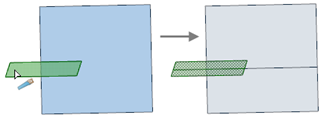
Examples


You can use Combine to cut or merge coincident surfaces. (The delete region step is not shown in the first illustration.)







 Show All
Show All Hide All
Hide All