Use the Selection panel to select objects in the same part that are similar or related to the object currently selected. The results list is based on the geometry you select for the search. For example, we searched based on the round face highlighted in the image below. See the examples below to see what happens when you click on each of the search results.

To select objects similar to the currently selected object
-
Select any 3D object.
-
Click the Selection tab to display the Selection panel.
The Selection tab is initially located at the bottom of the Structure panel.
-
(Optional) Select the All bodies option to search all bodies in the active component.
The following selection categories can be selected on more than one body:
-
Edges: Same length, Same length with same orientation, Equal or smaller radius hole.
-
Faces: Equal rounds, Equal or smaller rounds, Equal or smaller chamfer, Equal or smaller hole, Same area, Same place, Equal radius cylinder.
-
-
(Optional) Select a category from the drop-down list to show only those objects with the selected relationship.
Select All Types to display all the geometry related to your selection.
Category
Description
Example
Selection types
Coaxial faces
Objects with the same axis

Coaxial hole
Coaxial protrusion
Coaxial cylinder
Coaxial surfaces
Edges
Edges that are like the currently selected edge

Edges with same length
Edges with same length and same orientation
Edges with same length in same face
Surface edge loop
Hard sheet metal edges
Features
Groups of faces that form protrusions, depressions, inner faces, or that enclose other faces
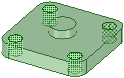
Protrusion
Depression
Inner faces
Enclosed by
Offset faces
Faces that have an offset relationship defined

All offset baseline faces
All offset faces
Faces with same offset
All coincident faces
Patterns
Pattern members, entire patterns, or recognized patterns
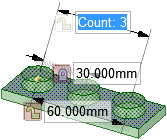
Pattern member
Recognized pattern
All pattern members

If the pattern does not have a pattern relationship in DesignSpark Mechanical, you must hold Alt and select the face that contains the pattern members in order to select a recognized pattern.
Rounds
Rounds and chamfers
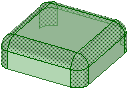
Equal radius rounds
Equal or smaller radius rounds
Equal or smaller-sized chamfers
Same size
Faces that have the same radius or area

Equal radius cylinder
Equal radius hole
Equal radius protrusion
Faces with the same area
Holes equal to or smaller than
Surface holes equal to or smaller than
Bodies
Bodies based on volume compared with the currently selected body.
This power selection category is especially useful when you need to find and delete multiple, small items in a design, such as fasteners.
All bodies with volume <=, =, or >= the volume of the currently selected body
-
(Optional) If you turn off Automatically calculate power selection results in the Advanced options, then you must click
 to search for related objects in your design. Otherwise, the search results are automatically displayed.
to search for related objects in your design. Otherwise, the search results are automatically displayed.Related objects are displayed in the main area of the panel. Mouse over the objects in the list to highlight those objects in the Design window.
-
(Optional) Click on a blue link to change that parameter in the search.
-
Click any number of the related objects in the list to add them to the current selection.
You can Ctrl+click to select multiple objects.
 To find all the edge loops of a surface
To find all the edge loops of a surface
-
Select a surface that contains one edge loop.
-
Select Surface Edge Loop in the category list.
This option is useful when edge loops appear on top of each other in the Design window.
 To select and create recognized patterns
To select and create recognized patterns
-
Select a protrusion or depression that is a member of the pattern.
-
Hold Alt and select the planar face that contains the potential pattern.
You must select this face in order to recognize a pattern.
-
Select Recognized Pattern from the Related list.
- Right-click the potential pattern and select Create Pattern from the context menu to convert the selected protrusions or depressions into a pattern.
-
(Optional) Select a face of a pattern member to display the count and dimensions for editing.
 To select faces that surround an internal void
To select faces that surround an internal void
-
Click a face of the solid with internal faces.
-
Select Inner Faces from the category list.
 To find all faces within the range of areas between two faces
To find all faces within the range of areas between two faces
-
Select two faces.
-
Click
 in the Selection panel.
in the Selection panel.The search results display all faces in your design with an area between the two faces you selected.
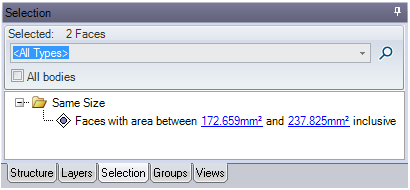
 To select all same color faces
To select all same color faces
-
Open a model with different colors on multiple faces of the model.
-
Select a face of a particular color
-
Click on the Selection panel tab in the Structure Tree
- Click on the Faces with same color option under the Same color folder in the Selection panel
-
All the faces with the same color as the originally selected face will be selected.
Examples

We selected the round face highlighted above.
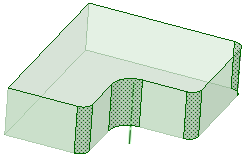
The faces highlighted above are selected when you click All rounds are equal to or smaller than 4.34mm.
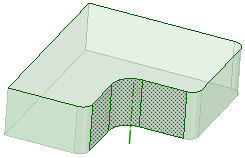
The faces highlighted above are selected when you click Depression.
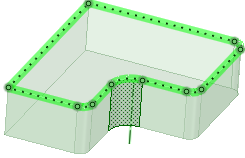
The faces highlighted above are selected when you click Surface edge loop.







 Hide All
Hide All