You will use the Move handle to move objects in 2D and 3D. The Move handle allows you to translate and rotate objects. You use the Move handle by clicking the axes of the Move handle and dragging to move the selected object.
When you select the object you want to move, and click one of the Move tools, DesignSpark Mechanical guesses at the anchor point and orientation of the Move handle. If either of these is incorrect, you can change them.
You can adjust the size of the Move handle in Popular options.
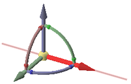
To translate objects using the Move handle
-
Click the axis that is aligned with the direction you want to move the selected object.
-
Drag in the direction of the axis to move the object.
You can Ctrl-drag to create a copy of the object while moving.
To rotate objects using the Move handle
Use the curved rotational axis that is aligned with the direction you want to rotate:
- Drag the axis to rotate the selected object.
You can hold the Ctrl key to create a copy of the object while moving.
- Double-click the axis to rotate the object 90°. You can hold the Ctrl key while double-clicking to create a copy of the object at 90°.
To move freely within a plane using the Move handle
Use the planes between Move handles to move within a plane.
- Hold the Alt key
- Quarter circle planes display between the Move handles
- Select the plane to move within
- Release the Alt key and start dragging
While dragging, the cursor changes to the free drag cursor.
-
Clicking on any Move handle cancels free drag movement.
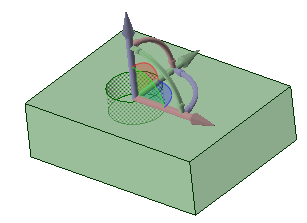
To realign the axes of the Move handle
You can realign the Move handle in the following ways:
-
Drag the small balls on each rotation axis of the Move handle to reorient it. While dragging, you can also press the spacebar to enter the angle directly.
-
Drag the center ball of the Move handle (or use the Anchor tool guide) to place it on another solid, face, edge, or vertex. If you use this method, keep in mind that the selected object is still the one that is going to move.
-
Alt+click a point or line (or use the Move Direction tool guide) to orient the closest linear axis toward that point or along the line.
Examples
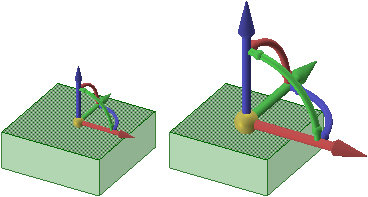
Adjusting the size of the Move handle in Popular options






