Components are shown in the Structure tree on the Structure panel. All the objects in the Structure tree are contained within a top-level design component (Design1 in the figure below.) This top-level component is created automatically when you first save your design.
You must create any other components yourself. Once you have created a component, the icon changes to show that the top-level design is now an assembly.
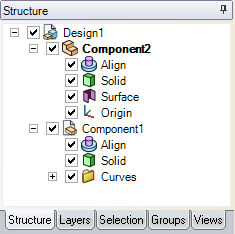
To create a component
You can do any of the following in the Structure tree to create a component:
- Right-click any component and select New Component from the context menu to create a new component within that component.
- Right-click an object and select Move to New Component to create a component within the active component and move the object into it. If the object has a custom name, the new component will have the same name.
- Ctrl+click multiple objects, then right-click and select Move Each to New Components from the context menu to create a new component for each object within the active component and move the objects into those components. If the object has a custom name, the new component will have the same name.>
 |
An annotation plane with dimensions cannot be moved to a component because the references would be lost. |
Activating a component allows you to work with the objects within that component.
Right-click the component the the Structure tree and select Activate Component from the context menu.
If the component is lightweight, it is also loaded. As you design, any new objects you create are created within this component.
You can right-click on an object in the design window and selectLoad Component
 To cut, copy, and paste a component
To cut, copy, and paste a component
- Activate the component
- Cut, copy, or paste the active component or any of its subcomponents:
-
To cut a component, select it and click the Cut tool in the Clipboard group on the Design tab or press Ctrl+X.
-
To make an independent copy, select a component and click the Copy tool or press Ctrl+C.
-
To make a dependent copy, Ctrl+drag a component (even an inactive one) into another component.
Non-movement changes will be made to both the copied and original components. Make the copy independent to change this behavior.
-
To paste a component, select the component within which you want to paste the cut or copied component, and click the Paste tool or press Ctrl+V.
When you use this method to create a copy, the copied component is independent.
-
- Click on the Mirror tool in the Design tab Insert group.
- Select a mirror plane.
- Select the component to mirror.
 To sort objects within a component
To sort objects within a component
Right-click the component and select Sort > Sort A to Z or Sort > Z to A from the context menu.
Components have a part name and a component name. The part name is displayed in the Structure tree next to the component icon. The component name is shown in parentheses next to the part name.
To change a component's part name, right-click the component in the Structure tree and select Rename from the context menu.
To change a component's component name, select the component in the Structure tree and modify the Component Name value in the Name section of the Properties panel.
To change the top-level component's display name, select the top-level component in the Structure tree and modify the Display Name in the Name section of the Properties panel.
Right-click a component and select Delete Empty Components from the context menu to delete any empty subcomponents within the component. If the component itself is empty, or contains only empty subcomponents, it is also deleted.







 Hide All
Hide All