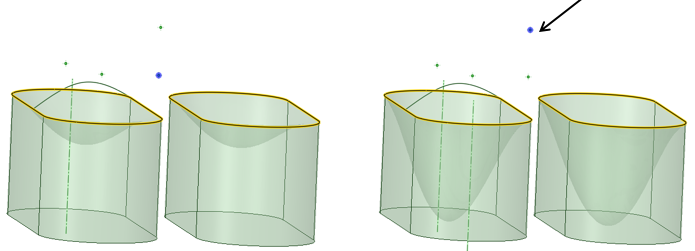Fill Tool Options
The following options are available in the Options panel:
| Extend Fill | Fills selected edges by extending the neighboring faces.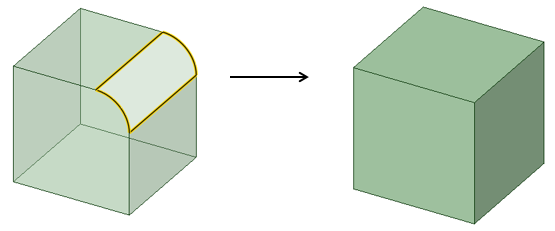
|
| Patch Fill | Fills the selected edges using the initial tangency of
neighboring faces to create a smooth patch.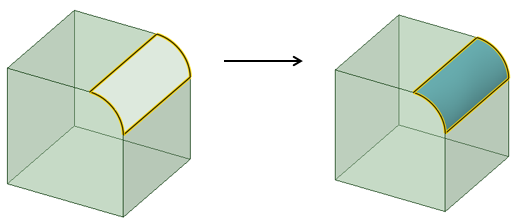
|
| Tangent to all sides | Available for Patch Fill. Makes the patch tangent when possible to the neighboring faces. |
| Show UV grid | Enabled for Patch Fill. Displays a grid on the Fill preview to
help visualize the contours. Use the dropdown slider to adjust the
density of the grid. 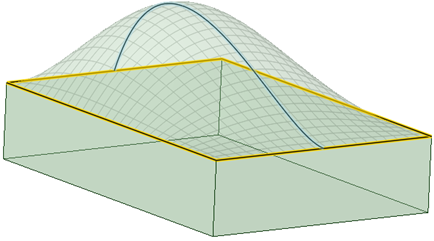
|
| Show deviation | Enabled for Patch Fill. Shows a Deviation analysis of the patch. You can set the color and scale used to display the analysis. |
In the Fill tool, using the Patch option, fill multiple areas at once using Alt-selected tangency influences and preview the changes. In the example, the two loops are being filled simultaneously and previewed. Notice the preview change when a different Point is Alt-selected.