Creating an Edge on a Face Example
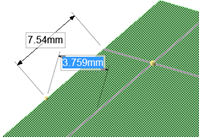
Dimensioning from the midpoint of an edge to split a face.
Splitting With Curves Outside of the Face
You can Split faces using Curves, whether they are touching the face or not. Connected curves can be used as the cutter by holding the Shift key. An example is shown below.
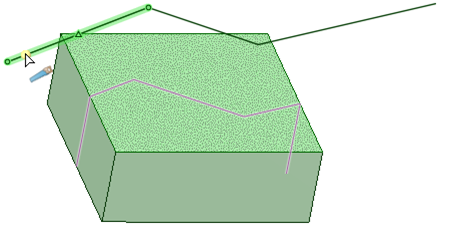
Splitting a Face With Another Face, Plane, or Patterns of Planes
Click
 .
.Click the face to be split.
Click the Select Cutter Face tool guide.
Mouse over the faces and planes in your design to preview the edge that will be created on the target. You can also select a patterns of planes in the structure tree to split the face. When selecting patterns of planes as a cutter, you can also use Shift-Select to select specific planes within the pattern.
Click the face, plane, or patterns of planes to split the selected face with an edge.
Splitting a Face Using a Point on an Edge or Surface
Surfaces are parameterized using two variables labeled U and V. The location of each point on a surface can be described with coordinates (u, v). With the Select UV Cutter Point tool guide, you select a UV point on the surface or one of it's edges.
Click
 .
.Click the Select UV Cutter Point tool guide.
Mouse over a surface or it's edges to preview the split edges that will be created.
Click a point on the surface or edge to split the selected face.
|
Clicking a UV point on a surface splits it into four pieces. |
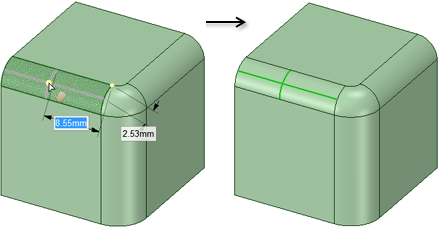 |
|
Clicking a UV point on an edge splits it into two pieces, along a constant U or V coordinate. For a chain of tangent faces, the split propagates across all tangent faces at the constant U or V coordinate. |
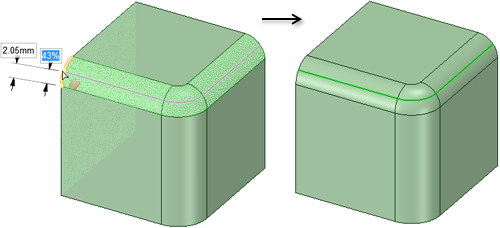 |
Splitting a Face Using Two Points
Click
 .
.Click the Select Two Cutter Points tool guide.
Click a point on an edge.
Mouse over the face or edges to preview the edges that will be created.
Click a point on another edge or on the face to split the selected face.
Examples
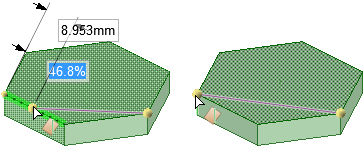
Previewing edges that can be created using the Select Cutter Point and Select Two Cutter Points tool guides
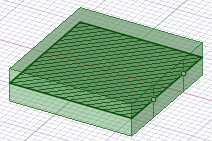
Splitting a face in section mode by selecting points on a section line
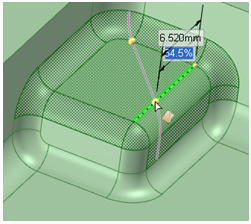
Splitting multiple faces with the Select Two Cutter Points tool guide
Splitting a Face Using a Perpendicular Line From a Point on an Edge
Click
 .
.Click the Select Perpendicular Cutter Point tool guide.
Click a point on an edge.
Mouse over edges of the face to preview the edges that will be created.
The distance and percentage along the edge is displayed. You can press the Space bar and Tab key to change these values.
Splitting a Periodic Face
Click
 .
.Click the Select Target tool guide.
Select the periodic face you want to split.
Click the point of the face where you want it split, as shown below.
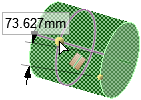
The Select Results tool guide is now active, so you can click edges that you don't want to keep, as shown on the left of the image below. The result after the two straight edges have been removed is shown on the right.
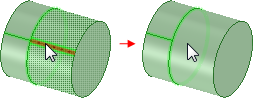
Splitting an Edge, Curve or Beam
Click
 .
.Click the Split Edge tool guide.
Select the edge, curve, or beam you want to split.
The edge highlights and the split is previewed with dimensions (length and percent) and a count. The count is the number of pieces the edge will be split into. The default count is two.
- Click the point where you want to split, as shown below (left image) or select a plane (right image).
The Select Results tool guide is now active, so you can click edges that you don't want to keep, as shown on the left of the image below. The result after the two straight edges have been removed is shown on the right.
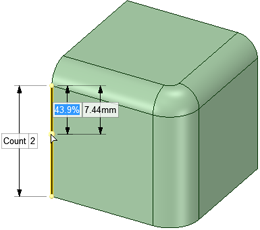 |
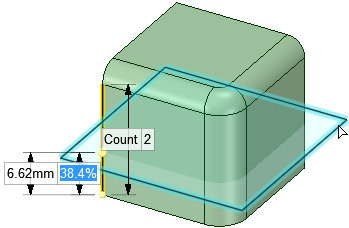 |


