Blending Between Edges
-
Click
 Blend in the Design tab Edit group.
Blend in the Design tab Edit group.
The Select tool guide is enabled by default. - Select the first curve or edge.
- Ctrl+Select the second curve or edge.
A blend preview displays between the first two edges. - (Optional) Alt+click the edges or curves you want to use as guides for the blend. Guide curves must touch all blend profiles.
- Continue selecting curves or edges.
- (Optional) Modify the blend by selecting from the following options:
- Rotational blend: Create cylinders and cones whenever possible during the creation of a blend. You must have selected edges rotated around a common axis.
Periodic blend: Go all the way around when blending. You must have selected three or more edges rotated around a common axis, that also span an arc greater than 180 degrees.
Ruled sections: Create straight edges when you blend between three or more curves or edges.
Local Guides: Selected guide curves only influence areas near to them.
Clocked guides: Guide curves are oriented relative to the edges instead being simply translated from vertex to vertex.
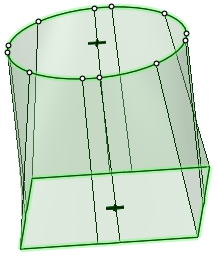
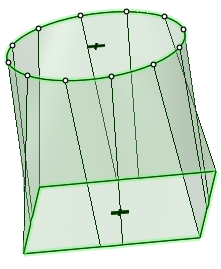
Clocked guides unchecked Clocked guides checked
-
Click Complete
 to create the blend.
to create the blend.
When a blend between splines will self-intersect, the splines are modified slightly to prevent this from happening.


