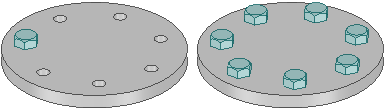Editing Circular Pattern Properties
Moving a Pattern
Click the
 Move tool.
Move tool.Select a pattern member to move a linear pattern or the pattern axis to move a circular or arc pattern.
Move the pattern member with the Move handle.
If you have a linear pattern in a radial direction and you move an interior member without setting an anchor, then the entire pattern shifts in the selected direction
Use the Up To tool to move a pattern member up to another face or edge. Pattern dimensions (such as count and length) display as expected.
Moving a Radial Pattern in a Linear Direction
Click the
 Move tool.
Move tool.Right-click a pattern member and click .
Select the Direction tool guide.
Click an object to set the direction of the move.
Drag the pattern.
Adjusting Pattern Distance or Spacing
Click
 Select or
Select or  Move in the Edit group on
the Design tab.
Move in the Edit group on
the Design tab.Select a pattern member.
This member will serve as the anchor, and other pattern members will move relative to this member.
Press Tab until the field you want to change is highlighted:
Distance: This field is the overall distance of the pattern. The pattern member you select is anchored, and the length will change relative to this member. The arrows indicate the direction of change. You can see this field at the top of the image below.
Spacing: This field is the spacing between pattern members. This field has arrows in both directions and is located between two pattern members. The field is highlighted in blue in the image below.
Radial patterns: If you select a member of a radial pattern, you can change the angle between pattern members and the distance from the pattern members to the center of the pattern.
Type a new distance or angle and press Enter.
The spacing between all pattern members will change.
Removing a Pattern Member from the Pattern
Right-click the face of the pattern member and select Unpattern Member.
Select the member components in the tree, then right-click and select from the context menu.
Creating a Pattern Group
Select a pattern or pattern member in the Design window.
Click the Groups tab in the Structure panel.
Click Create NS.
A group is created that displays the number of members in the pattern. You can click this group to select the pattern and change its parameters in the Design window.
Assembling Components on a Pattern
You can assemble a component with a pattern member, then propagate the component to all of the pattern members. The component will be copied and assembled to each pattern member.