Using the Fill Tool
Click one of the links below for detailed information about working with the Fill tool:
Sketch and Layout Curves
If you select one or more end points of sketch curves, the curves are concatenated into a single spline. Neighboring sketch curves are merged into one selectable item with an underlying spline. The spline is not displayed until the concatenated curve is modified:
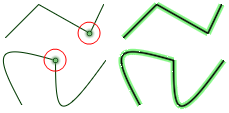
Let's look at the following sketch curves:
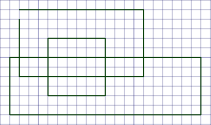
One of the rectangles isn't closed. If you fill this rectangle, the loop is automatically closed and it becomes a surface:
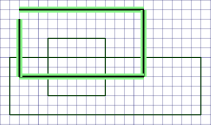 |
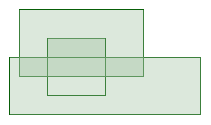 |
The gap in this loop is small enough for the Fill tool to automatically close. Larger gaps will not be closed. If a gap is less than 1.5 times the length of the minor grid spacing on the sketch grid, the edges are extended to close the gap. If the gap is larger, a message appears in the status bar and the gap's endpoints flash.
The Fill tool also created surfaces from the other closed loops of sketch curves. The darker shaded areas in the image above show where the surface parts overlap. If you move the rectangle, you can see the surface that was created automatically:
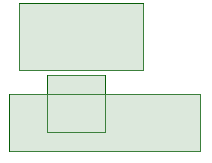
The result only has edges for the sketch curves that were not selected, because the selected curves were used to create a separate surface.
Now let's go back and close the open rectangle, and let the Fill tool automatically create surfaces without selecting any edges:
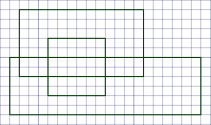 |
 |
This surface has edges for every closed sketch curve. The same thing automatically happens if you go from sketch mode to 3D mode.
If you select all the sketch curves, then click Fill, you get a surface without any interior edges:
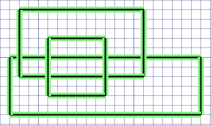 |
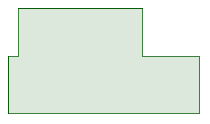 |
You can also fill layout and sketch loops:
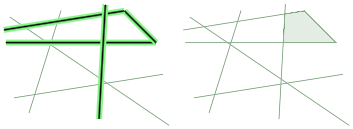
And a loop of non-tangent 3D curves:
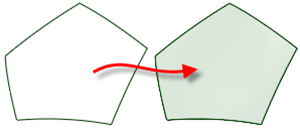
Vertices
You can select any number of edge points in any order. Each edge point is removed and a spline is created to make a smooth curvature change between the neighboring edges to the point:
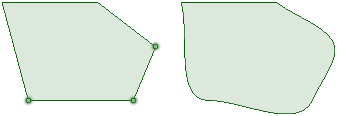
If you Fill a vertex on a solid, the system attempts to merge coincident edges into a single edge:
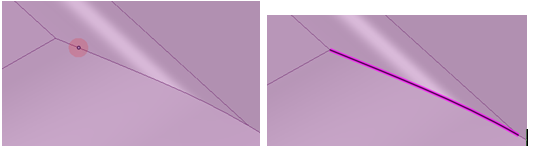
Edges on Surfaces
If you select one surface edge in the shape of a spline or arc, the edge is simplified into a straight line:
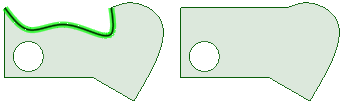
If you select two or more edges of a surface, the edges are simplified with a straight edge between the end points:
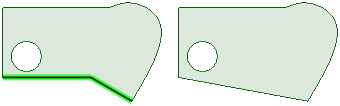
If you select an edge that is completely within a surface, the edge is removed:
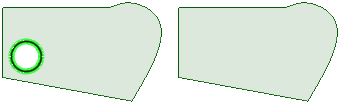
If you select all the edges that enclose a surface, the surface is simplified into a rectangle based on its extents:

If you select a single edge that lies on an analytic surface, Fill will simplify it with the neighboring edges:
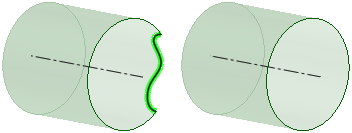
You can fill irregular gaps on a circular surface, and the gap is simplified into a straight edge. Use Fill again on the straight edge, and the edge becomes round:
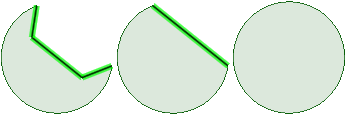
Chamfers on Surfaces
Select a chamfer on a surface and then use the Fill tool to fill the chamfer.
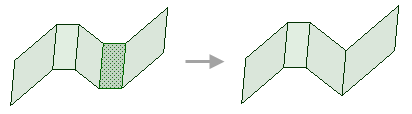
Edges on More Than One Face
If you select a chain of open, planar surface edges, Fill creates faces based on the edges you select:
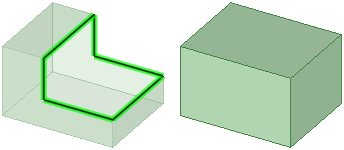
or
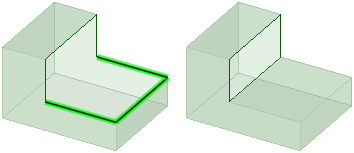
If you select an open edge loop that belongs to multiple faces, Fill attempts to cap it with an analytic surface (cylinder, cone, etc.):
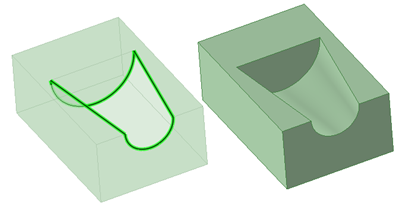
If you select a series of planar edges, you will get a planar face:
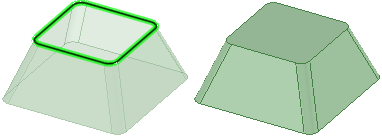
If you select a series of surface edges that are not planar, Fill extends neighboring faces if the Patch Blend option is off:
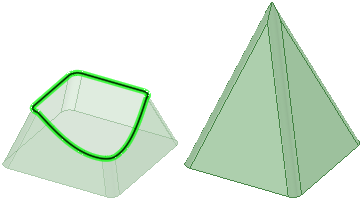
If the Patch Blend option is turned on,
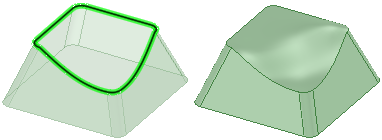
If you select an edge loop and Alt+click to select neighboring faces, the new face will be tangent to any faces you used Alt+click to select:
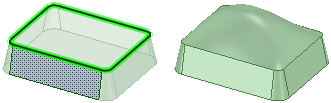
You can also extend neighboring faces to fill sliver gaps (double-click to get loop):
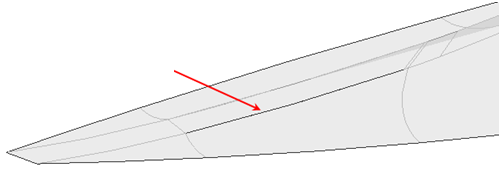
If you select open edges of a self-intersecting surface, Fill tries to form a solid and remove excess (also works in combine):
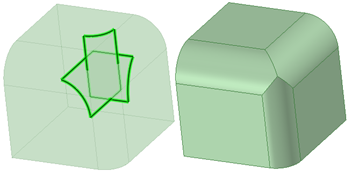
If you select an edge loop and use the Patch blend and Tangent extension options:
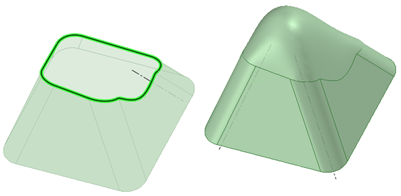
When you fill a loop of edges, you can use Alt and select curves and the new face(s) will pass through the curves:
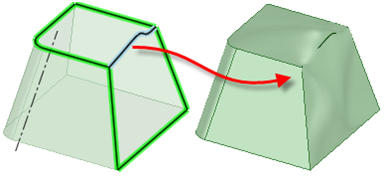
If you select an edge loop and guide curves, with or without the Tangent extension option (which applies to areas not influenced by guide curves):
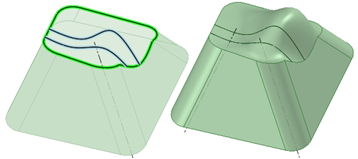
If you select an imprinted edge on the face of a surface or solid, the imprinted edge is removed. This works the same as delete:
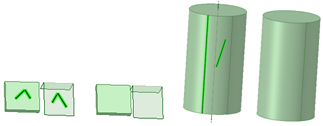
If you select laminar edge(s) of a solid or surface, Fill simplifies the edges by replacing them with a single edge with the same geometry:
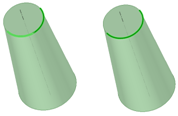
Solids
If you select faces, Fill deletes them and extends neighboring faces:
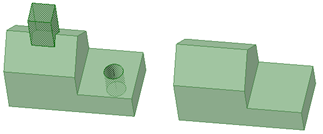
If you select a chamfer or round, Fill removes them and adds them to a named group:
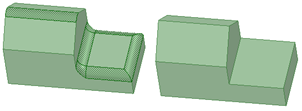
If you select rounds with neighboring rounds, Fill creates planar caps (because rounds should not be extended by definition):
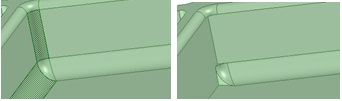
If you select rounds on shelled parts, both faces of the shell are filled:
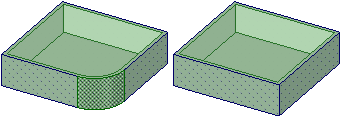
If you select two imprinted edges, as shown below, they are combined into one edge:
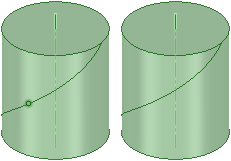
Faces and Edges or Sketch Curves
With at least one face selected and at least one edge or sketch curve selected, Fill will remove the selected faces and create a single new face using the removed faces and the selected edges as inputs:
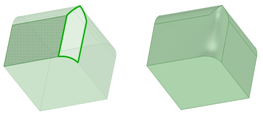 |
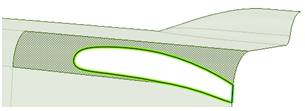 |
If you select two faces or surfaces that don't touch, you can replace them with a single face. You must double-click to select the gap between the faces:
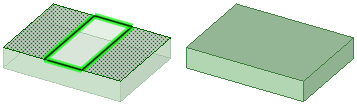
Any Combination of Sketch Curves, Layout Curves, Surface Edges, and Solid Edges
When you select any combination of sketch curves, layout curves, surface edges, and solid edges that lie in the same plane and form a closed loop, Fill creates a planar surface:

You can also use the Delete key to fill faces on a solid or surface.


