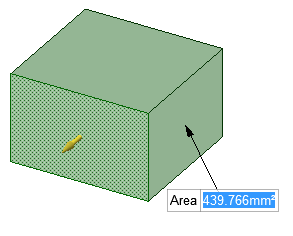Creating and Editing a Solid
Do it Faster
Select the faces, edges, and points you want to work with.
In general, pulling a face increases the size of the solid, pulling an edge creates a surface, and pulling a point creates a line or curve.
(Optional) Alt+click the face or edge that will drive the pull.
Drag in the direction of the Pull arrow.
Pulling a Curve
When you select a curve with the Pull tool, the direction of the extrusion is determined by the plane of the curve.
| The default direction to pull a curve is along the Z axis. | 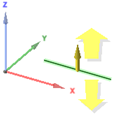 |
| If a curve lies on the Z axis, the pull arrow points in the Y direction. | 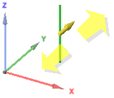 |
| If you select two curves on the same plane, the pull arrow points in the direction that is perpendicular to the plane of the curves. | 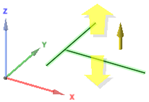 |
| If you select a curve that touches another curve, the pull arrow points in the direction perpendicular to the plane of the two curves. | 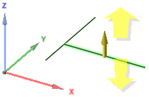 |
Pulling Curve Ends
You can toggle between Tangent and Natural (curvature continuous) extension when dragging the end of a curve. To drag the extension Tangent to the curve, press and hold Ctrl prior to dragging. You can release the Ctrl key once you start dragging. If you do not press Ctrl, the extension is created Curvature Continuous.
- Works for splines (extended or trimmed-back)
- Works for arcs
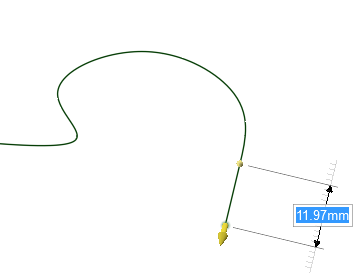
Press Ctrl and drag to pull the curve end tangent to the curve.
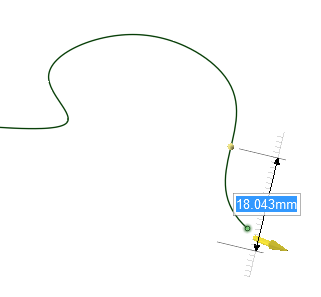
Without pressing Ctrl, pulling the curve end extends it with its natural curvature.
Pulling Surface Edges
Surface edges can be pulled normal to their neighboring face. Press the Ctrl key when you begin the pull.
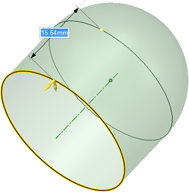
Press Ctrl and drag to pull the edge tangent to the surface.
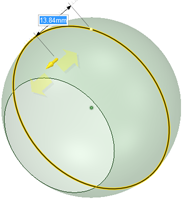
Without pressing Ctrl, pulling the edge extends it with its natural curvature.