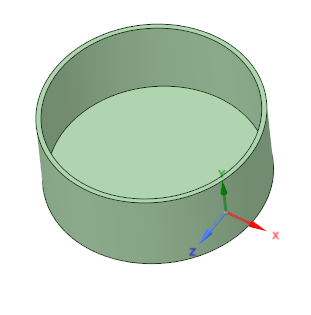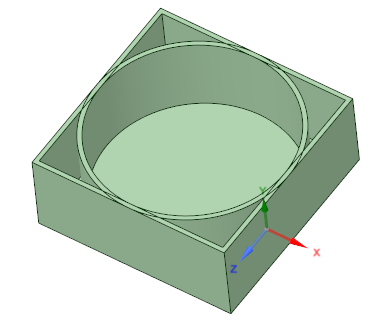Enclosures Tool Options
The Enclosure tool options panel has an Assign thin boundaries option, which will make any checked boundaries thin.
| Assign thin boundaries | Check to allow selection of individual boundary options. |
| -X boundary | Check to assign -X as a thin boundary. |
| +X boundary | Check to assign +X as a thin boundary. |
| -Y boundary | Check to assign -Y as a thin boundary. |
| +Y boundary | Check to assign +Y as a thin boundary. |
| -Z boundary | Check to assign -Z as a thin boundary. |
| +Z boundary | Check to assign +Z as a thin boundary. |
| Preserve original | Check to keep original object shape along with new enclosure. |
In the example below, the XYZ Direction gizmo illustrates the meaning of the boundary labels.
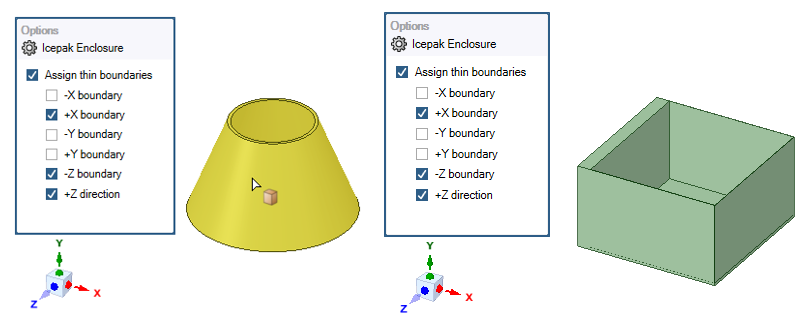
Read-only displays of the boundaries are included in the Enclosure's Properties panel.
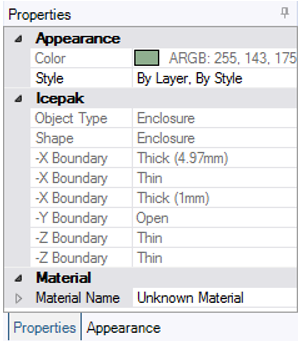
Enable Preserve original in Options to keep the original shape along with the new Enclosure.