
| ANSYS Discovery SpaceClaim |

|
The Orient tool enables if a model is loaded, and it rotates components so the selected elements are oriented in the same direction.
See the printable Assembly constraints reference chart ![]() for descriptions of all assembly constraints.
for descriptions of all assembly constraints.


|
You can use the Orient tool to move objects without assigning assembly conditions. If the objects belong to different components, uncheck Create conditions in the Assembly |
Click ![]() Orient in the Assembly group on the Design
Orient in the Assembly group on the Design tab.
tab.
The Align tool guide is enabled by default.
Select an edge or face of the component that you want to move.
You can Ctrl+click to select multiple objects.
The Reference tool guide is enabled.
Select an edge or face of the component that you want to remain stationary.
The components align. You can control the alignment animation with the Animate Full Pull Advanced Discovery SpaceClaim option.
Advanced Discovery SpaceClaim option.
The constraint is added to the components in the Structure tree .
.
Hold Ctrl and select the component that you want to move and the component that you want to remain stationary, then click ![]() Orient in the Assembly group on the Design tab.
Orient in the Assembly group on the Design tab.
Right-click an Orient condition in the Structure tree and select Reverse Sense to align the components to the opposite side of the alignment plane.
You can also modify the Reversed value to True or False in the Assembly Condition section of the Properties panel .
.
Select the Orient Direction condition in the Structure tree.
Change the angle value in the Offset property in the Properties Panel
property in the Properties Panel .
.
Click ![]() Orient in the Assembly group on the Design tab.
Orient in the Assembly group on the Design tab.
The Align tool guide is enabled by default.
Uncheck Create conditions in the Assembly Options panel.
Select an edge or face of the object that you want to move.
You can Ctrl+click to select multiple objects.
The Reference tool guide is enabled.
Select an edge or face of the object that you want to remain stationary.
The components align. You can control the alignment animation with the Animate Full PullAdvanced Discovery SpaceClaim option.
The following tool guides help step you through the process. Use the Tab key to cycle through them. As soon as the tool guide switches, the cursor may change to reflect the active guide.
|
|
The Align tool guide allows you to select the component to move. |
|
|
The Reference tool guide allows you to select the component to remain stationary. |
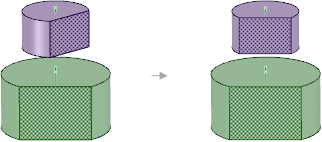
Orienting two components that have an Align constraint on their axes turns the second part you select.
Copyright © 2004-2017 ANSYS, Inc. All Rights Reserved. SpaceClaim is a registered trademark of ANSYS, Inc.