
| ANSYS Discovery SpaceClaim |

|
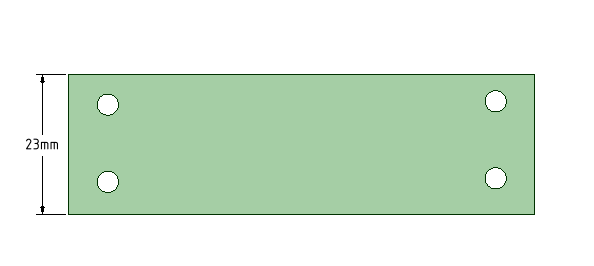
Broken views are a way of foreshortening long views without changing the scale.
When you break a view, a new view is created and both the original and the new view are converted to partial views. An alignment is set up to match the cut orientation.
Check the Linestyle options in the General section of Detailing options.
Under Type of object, select Broken view clipping edges
Set the style, thickness, color, and extent as appropriate
Click the Broken tool ![]() in the Detail
in the Detail tab Views group.
tab Views group.
Set the following options (remembered for the entire session):
Pick a location for the first cut line. A blue line pre-highlights the cut location. If CutDirection is Aligned toGeometry, the cut orientation will be perpendicular to the selected geometry.
Pick a location for the second cut line to create the view break. A blue line pre-highlights the cut location. If CutDirection is Aligned toGeometry, the cut orientation will be parallel to the first cut line.
The view is created with the default gap set in the Broken View Options.
Options.
Press Esc or S to exit the tool.
Click the Broken tool ![]() in the Detail tab Views group.
in the Detail tab Views group.
Set the following options (remembered for the entire session):
Cut Direction: Horizontal, Vertical, or Aligned to Geometry.
Break Line: Set this to Freehand Spline Cut (Straight Cut is the other option)
Default Gap: Sets the initial gap between broken view pieces.
Pick a location for the break. You will be placed into spline sketch mode.
Sketch the spline and double-click to finish the spline.
The break spline is shown in blue. If you want to sketch a different spline, you need to restart the tool.
Pick a location for the second spline.
The view is created with the default gap set in the Broken View Options.
Press Esc or S to exit the tool.
Both break locations must be picked on the same view (this is automatically enforced by the tool).
You can create multiple breaks in a view.
When inserting a new break in a view, the new break lines cannot intersect any existing break lines.
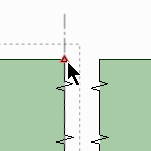
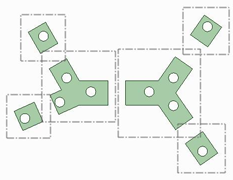
 the views as needed.
the views as needed.Copyright © 2004-2017 ANSYS, Inc. All Rights Reserved. SpaceClaim is a registered trademark of ANSYS, Inc.