
| ANSYS Discovery SpaceClaim |

|
Use the Note tool to create and edit circular Note text. This text type can orient either clockwise (CW) or counterclockwise (CCW). The circle center is indicated by a cross-hair marker. The circle radius displays as a visual guideline. Use the size handle to size the circle. You can adjust the orientation of the note by dragging the rotation handle. Enter or change new radius settings in the Options panel
tool to create and edit circular Note text. This text type can orient either clockwise (CW) or counterclockwise (CCW). The circle center is indicated by a cross-hair marker. The circle radius displays as a visual guideline. Use the size handle to size the circle. You can adjust the orientation of the note by dragging the rotation handle. Enter or change new radius settings in the Options panel .
.
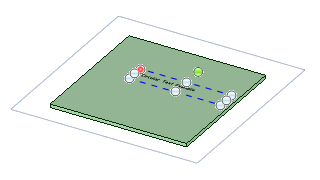
With circular text you can create:
Select the Note tool ![]() from the Annotation
from the Annotation ribbon group in the Detail
ribbon group in the Detail tab.
tab.
Mouse over the faces of your design to preview the eligible annotation planes. (In Sketch and Section mode , the sketch grid defines the annotation plane.)
, the sketch grid defines the annotation plane.)
Click a face to create the plane on which to place the note.
To create an annotation plane for a cylindrical face, select the cylinder's axis.
If you need to change the annotation plane, right-click and click Select New Annotation Plane from the context menu and select a new annotation plane.
from the context menu and select a new annotation plane.
Click to place the note on the plane.
Enter the text of the note.
In the Properties panel , select Clockwise or Counterclockwise from the Type drop down.
, select Clockwise or Counterclockwise from the Type drop down.
Click the fact to update the note.
Once you create the circular note text, you can:
 in the mini-toolbar to insert a symbol into your note at the cursor location.
in the mini-toolbar to insert a symbol into your note at the cursor location. in the mini-toolbar to insert a dynamic field. Dynamic fields include current values from a variety of properties.
in the mini-toolbar to insert a dynamic field. Dynamic fields include current values from a variety of properties. the note: Simply drag a red anchor point to snap to an edge, a sketch point, or an axis. The red anchor will snap to the note's anchor location that is closest to the drag point.
the note: Simply drag a red anchor point to snap to an edge, a sketch point, or an axis. The red anchor will snap to the note's anchor location that is closest to the drag point.Copyright © 2004-2017 ANSYS, Inc. All Rights Reserved. SpaceClaim is a registered trademark of ANSYS, Inc.