
| ANSYS Discovery SpaceClaim |

|
The Using Boundary mode is found in the menu under the Select tool in the Design tab Edit group. This mode enables you to select all objects within a boundary.
tab Edit group. This mode enables you to select all objects within a boundary.
Select the Using Boundary tool from the Select drop-down menu in the Edit ribbon group on the Design tab.
The Select Bounds tool guide is enabled by default.
(Optional) Use the Selection Filter in the status bar to change the type of objects that will be selected.
in the status bar to change the type of objects that will be selected.
Deselect Smart to select all the selected object types. Click to select or clear the types of objects you want to select.
Select the faces or edges you want to use to define a boundary.
You cannot select a combination of faces and edges.
The Select Bounds tool guide is sticky, so you do not have to hold the Ctrl key to add to your selection. You can click in white space to clear your selections.
The objects remain selected as secondary references in case you need to add or subtract from the boundary.

|
You can select bounds (Ctrl+alt+selection) and seeds (Ctrl+selections), then click the boundary tool under the Selection drop down menu to perform the boundary selection operation without actually entering the Select tool. The Select Bounds tool guides does not display.. |
Click the Select Seed tool guide.
Click any object within the boundary to use as the seed object.
You can select multiple seeds. All objects from the seed object to the boundary are pre-highlighted for selection.
Click the Select tool to finalize the selection.
On a subsequent invocation of the tool, the primary and secondary references do not de-select, and are not displayed. Click the appropriate tool guide to re-display your boundary or seeds.
Filter the selection using the Selection Filter control in the status bar, as shown in the image below. The Smart option controls how objects are selected when you use the Box, Lasso, or Paint selection modes to select objects in the design area:
Smart checked on will only select the highest checked item in the list that is currently in the selection area.
Smart checked off will select all of the checked items in the list that are currently in the selection area.
When you switch to another tool, the filter selections are remembered but the Smart option is enabled. If you disable the Smart option, the previously checked options will be selected.
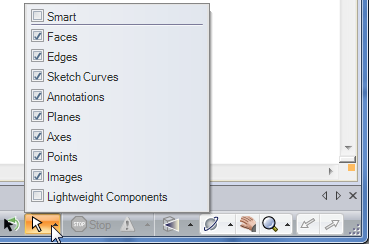
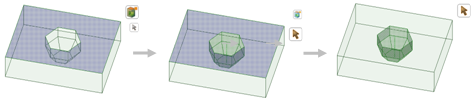
Selecting faces to define a boundary and then selecting the seed object. All objects from the seed object to the boundary are selected.
Copyright © 2004-2017 ANSYS, Inc. All Rights Reserved. SpaceClaim is a registered trademark of ANSYS, Inc.