
| ANSYS Discovery SpaceClaim |

|
The Using Polygon mode is found in the menu under the Select tool in the Edit ribbon group on the Design
mode is found in the menu under the Select tool in the Edit ribbon group on the Design tab
tab
Use this mode to draw around a specific geometry or model feature you want to select, for example, a protrusion of other geometry you may want to clearly identify. Using a polygon shape for selection can apply when you are, for example, trying to select an irregular or angular shaped part, or assembly of parts.
Select the Using Polygon tool.
(Optional) Use the Selection Filter in the status bar to change the type of objects that will be selected.
in the status bar to change the type of objects that will be selected.
Deselect Smart to select all the selected object types. Click to select or clear the types of objects you want to select.
Click points to draw a polygon around the model feature that you want to select.
As you draw the polygon lines, selected objects highlight as they are pre-selected.
Filter the selection using the Selection Filter control in the status bar, as shown in the image below. The Smart option controls how objects are selected when you use the Box, Lasso, or Paint selection modes to select objects in the design area:
Smart checked on will only select the highest checked item in the list that is currently in the selection area.
Smart checked off will select all of the checked items in the list that are currently in the selection area.
When you switch to another tool, the filter selections are remembered but the Smart option is enabled. If you disable the Smart option, the previously checked options will be selected.
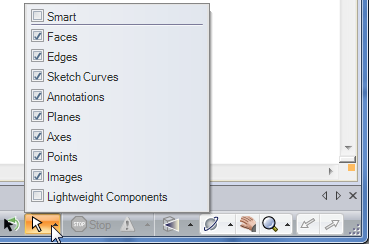
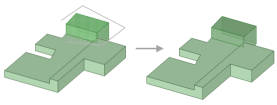
Creating a polygon to select around a specific geometry.
Copyright © 2004-2017 ANSYS, Inc. All Rights Reserved. SpaceClaim is a registered trademark of ANSYS, Inc.