
| ANSYS Discovery SpaceClaim |

|
The Using Paint mode is found in the menu under the Select tool in the Edit ribbon group on the Design tab, and in the radial menu. You can access this menu while almost any tool is active. For example, if you want to change selection modes while the Pull
tab, and in the radial menu. You can access this menu while almost any tool is active. For example, if you want to change selection modes while the Pull tool is active, just click the arrow under Select. The Pull tool will remain active.
tool is active, just click the arrow under Select. The Pull tool will remain active.
This select mode enables you to select faces, edges, and sketch curves in the Design window by "painting" faces and edges that are adjacent to each other. As you paint, objects are highlighted to help you see exactly what will be selected.
by "painting" faces and edges that are adjacent to each other. As you paint, objects are highlighted to help you see exactly what will be selected.
In the animation below, paint mode is used with the selection filter to select only the edges of the lower box. Edges are selected as the mouse moves over them. You can release the mouse button at any time to select the highlighted faces or edges.
Click the arrow beneath the ![]() Select tool and click Using Paint, or click and hold in the Design window to activate the radial menu and then select Paint.
Select tool and click Using Paint, or click and hold in the Design window to activate the radial menu and then select Paint.
(Optional) Use the Selection Filter in the status bar to change the type of objects that will be selected.
in the status bar to change the type of objects that will be selected.
The Smart option is enabled by default and whenever you switch to another tool. Select Smart to select the highest checked item in the list that is found in the boxed, lassoed, or painted area. Drawing a box or freeform shape selects objects in the following order:
In a Design Window: Face , Edge
, Edge , Sketch, Annotation
, Sketch, Annotation , Plane
, Plane , Axis
, Axis , Point
, Point
In a Drawing Window: Annotation, Sketch, Face, Edge, Plane, Axis, Point
Deselect Smart to select all the selected object types. Click to select or clear the types of objects you want to select.
Click on the first object you want to select and hold the mouse button.
Drag the mouse onto adjacent faces or edges that you want to add to the selection.
The objects that will be selected are highlighted as you move over them with the mouse.
If you hold Ctrl you can move the mouse over an object without selecting it, or move the mouse over a selected object to deselect it.
Release the mouse button to complete the selection.
The objects are selected when you release the mouse button.
Filter the selection using the Selection Filter control in the status bar, as shown in the image below. The Smart option controls how objects are selected when you use the Box, Lasso, or Paint selection modes to select objects in the design area:
Smart checked on will only select the highest checked item in the list that is currently in the selection area.
Smart checked off will select all of the checked items in the list that are currently in the selection area.
When you switch to another tool, the filter selections are remembered but the Smart option is enabled. If you disable the Smart option, the previously checked options will be selected.
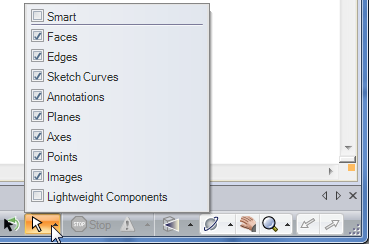
Copyright © 2004-2017 ANSYS, Inc. All Rights Reserved. SpaceClaim is a registered trademark of ANSYS, Inc.