
| ANSYS Discovery SpaceClaim |

|
Components are shown in the Structure tree on the Structure panel. All the objects in the Structure tree are contained within a top-level design component (Design1 in the figure below.) This top-level component is created automatically when you first save your design.
are contained within a top-level design component (Design1 in the figure below.) This top-level component is created automatically when you first save your design.
You must create any other components yourself. Once you have created a component, the icon changes to show that the top-level design is now an assembly.
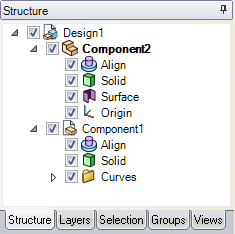
You can do any of the following in the Structure tree to create a component:
 from the context menu to create a new component within that component.
from the context menu to create a new component within that component. to New Component to create a component within the active component and move the object into it. If the object has a custom name, the new component will have the same name.
to New Component to create a component within the active component and move the object into it. If the object has a custom name, the new component will have the same name.

|
An annotation plane with dimensions cannot be moved to a component because the references would be lost. |
Activating a component allows you to work with the objects within that component.
Right-click the component the Structure tree and select Activate Component from the context menu.
If the component is lightweight, it is also loaded. As you design, any new objects you create are created within this component.
You can right-click on an object in the design window and select Load Component.
Cut:
Click the Cut tool in the  tab or press Ctrl+X.
tab or press Ctrl+X.
Copy:
Select the component.
Click the Copy tool in the
Paste:
Copy or Cut a component.
Activate the component into which you want to Paste the component.
Activating the top-level design will create a first-level component.
Activating a component with no sub-components creates a sub-assembly of the active component and the pasted component.
Activating a component with sub-components adds the pasted component to the first level of the sub-assembly.
Click the Paste tool in the
You can also use Ctrl+drag to Copy and Paste:
Select a component in the Structure Tree.
Ctrl+drag the component over other components in the tree.
When the destination component highlights, release the mouse and Ctrl key.
Copied components are Dependent by default. There are two ways to make copied components Independent.
 tool in the Design tab
tool in the Design tab Right-click the component and select Sort > Sort A to Z or Sort >Z to A from the context menu.
Components have a part name and a component name. The part name is displayed in the Structure tree next to the component icon. The component name is shown in parentheses next to the part name.
To change a component's part name, right-click the component in the Structure tree and select Rename from the context menu.
To change a component's component name, select the component in the Structure tree and modify the Component Name value in the Name section of the Properties panel .
.
To change the top-level component's display name, select the top-level component in the Structure tree and modify the Display Name in the Name section of the Properties panel.
Right-click a component and select Delete Empty Components from the context menu to delete any empty subcomponents within the component. If the component itself is empty, or contains only empty sub components, it is also deleted.
Copyright © 2004-2017 ANSYS, Inc. All Rights Reserved. SpaceClaim is a registered trademark of ANSYS, Inc.