
| SpaceClaim Online Help |

|
Use the Selection panel to select objects in the same part that are similar or related to the object currently selected. The results list is based on the geometry you select for the search. For example, we searched based on the round face highlighted in the image below. See the examples below to see what happens when you click on each of the search results.

Select any 3D object.
Click the Selection tab to display the Selection panel.
to display the Selection panel.
The Selection tab is initially located at the bottom of the Structure panel.
is initially located at the bottom of the Structure panel.
(Optional) Select the All bodies option to search all bodies in the active component.
The following selection categories can be selected on more than one body:
Edges: Same length, Same length with same orientation, Equal or smaller radius hole.
Faces: Equal rounds, Equal or smaller rounds, Equal or smaller chamfer, Equal or smaller hole, Same area, Same place, Equal radius cylinder.
(Optional) Select a category from the drop-down list to show only those objects with the selected relationship.
Select All Types to display all the geometry related to your selection.
| Category | Description | Example | Selection types |
|---|---|---|---|
|
Bodies |
Bodies based on volume compared with the currently selected body. |
This power selection category is especially useful when you need to find and delete multiple, small items in a design, such as fasteners. |
All bodies with volume <=, =, or >= the volume of the currently selected body |
|
Coaxial |
Objects with the same axis |
|
Coaxial Coaxial Coaxial Coaxial |
| Components | All instances of the selected component. | Components | |
|
Edges |
Edges that are like the currently selected edge |
|
Edges with same length Edges with same length and same orientation Edges with same length in same face Surface Hard sheet metal edges |
|
Features |
Groups |
|
Protrusion Depression Inner faces Enclosed by |
|
Midsurface Face |
Midsurface faces with the same thickness | Faces and Bodies | |
|
Offset |
Faces that have an offset relationship defined |
|
All offset baseline faces All offset faces Faces with same offset All coincident faces |
|
Patterns |
Pattern members, entire patterns, or recognized patterns |
|
Pattern member Recognized pattern All pattern members Note If the pattern does not have a pattern relationship in [%=General.ProductName%, you must hold Alt and select the face that contains the pattern members in order to select a recognized pattern. |
|
Rounds |
Rounds and chamfers |
|
Equal radius rounds Equal or smaller radius rounds Equal or smaller-sized chamfers Variable radius round |
|
Same Color |
Faces of the same color | Faces | |
Same Curve Type Type |
Curves of the same color, type, and length | Faces with the same color as the originally selected face | |
Same Hole Dimensions |
Standard Holes with the same Hole Dimensions |
Standard Holes | |
|
Same size |
Faces that have the same radius or area |
|
Equal radius cylinder Equal radius hole Equal radius protrusion Faces with the same area Holes equal to or smaller than Surface |
| Sheet Metal | Sheet Metal objects |
Miter Corners Same Junction type and parameters Beads and Forms with the same parameters
|
(Optional) If you turn off Automatically calculate power selection results in the Selection options, then you must click  to search for related objects in your design. Otherwise, the search results are automatically displayed.
to search for related objects in your design. Otherwise, the search results are automatically displayed.
Related objects are displayed in the main area of the panel. Mouse over the objects in the list to highlight those objects in the Design window .
.
(Optional) Set the Power Selection Relative Tolerance in the Selection options to find items within a tolerance of the target size.
Click any number of the related objects in the list to add them to the current selection.
You can Ctrl+click to select multiple objects.
Select a surface that contains one edge loop.
Select Surface Edge
Edge Loop in the category list.
Loop in the category list.
This option is useful when edge loops appear on top of each other in the Design window .
.
Select a protrusion or depression that is a member of the pattern.
Hold Alt and select the planar face that contains the potential pattern.
You must select this face in order to recognize a pattern.
Select Recognized Pattern from the Related list.
(Optional) Select a face of a pattern member to display the count and dimensions for editing.
Click a face of the solid with internal faces.
Select Inner Faces from the category list.
Select two faces.
Click  in the Selection panel.
in the Selection panel.
The search results display all faces in your design with an area between the two faces you selected.
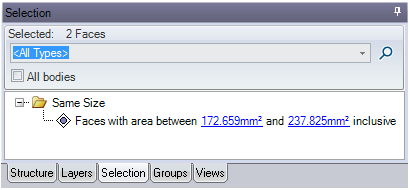
Open a model with different colors on multiple faces of the model.
Select a face of a particular color
Click on the Selection panel tab in the Structure Tree
All the faces with the same color as the originally selected face will be selected.

We selected the round face highlighted above.

The faces highlighted above are selected when you click All rounds are equal to or smaller than 4.34mm.
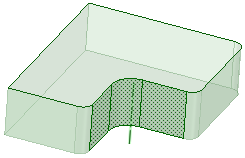
The faces highlighted above are selected when you click Depression.

The faces highlighted above are selected when you click Surface edge loop.
edge loop.
© Copyright 2014 SpaceClaim Corporation. All rights reserved.