
| SpaceClaim Online Help |

|
SpaceClaim ’s graphical user interface (GUI) was designed to conform (within reason) to Microsoft Vista standards and contains the toolbars, buttons, and windows associated with a Vista-compliant graphical application. As a result, only those features of the GUI that relate to performing SpaceClaim -specific tasks are explained in this guide. We assume, for example, that you are familiar with standard Windows conventions, such as dragging a window’s title bar to move the window, or clicking the close button to close the window.
To take advantage of the full range of SpaceClaim features, we recommend using SpaceClaim with a scroll wheel mouse or with a 3D Connexion SpaceBall or SpaceNavigator. However, SpaceClaim is also fully operational with a laptop's touchpad and integrated mouse buttons. You can use the nub as a scroll wheel, and configure the laptop so that pressing both buttons simultaneously behaves the same as pressing a middle mouse button.
This image shows the major interface elements in the SpaceClaim application:
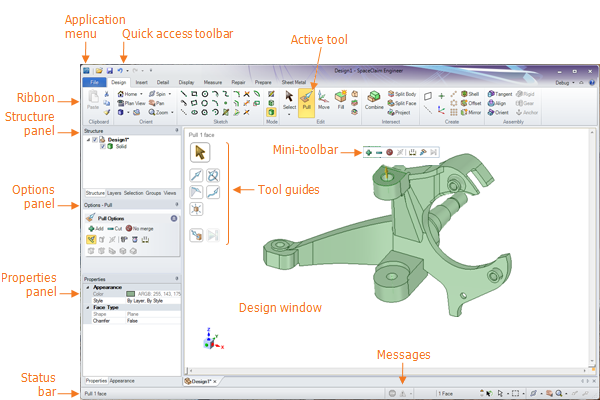
File menu: Contains file-related commands and options to customize SpaceClaim.
Quick Access toolbar: Can be customized so that it contains the file-related shortcuts you use most often.
Ribbon: Contains all the tools and modes you need to design, detail, and display models, drawing sheets, and 3D markups.
Active tool: The active tool is highlighted in orange.
Design window : Displays your model. If you are in sketch or section modes, it also contains the sketch grid to show the 2D plane on which you are working. The tool guides for the selected tool appear on the right side of the Design window
: Displays your model. If you are in sketch or section modes, it also contains the sketch grid to show the 2D plane on which you are working. The tool guides for the selected tool appear on the right side of the Design window . The cursor also changes to indicate the selected tool guide. The mini-toolbar places commonly used options and actions close to the cursor.
. The cursor also changes to indicate the selected tool guide. The mini-toolbar places commonly used options and actions close to the cursor.
Mini-toolbar : Contains frequently used options for the current tool.
: Contains frequently used options for the current tool.
Tool guides : Help step you through using the tool and change the way the tool behaves.
: Help step you through using the tool and change the way the tool behaves.
Status bar: The status bar displays messages and progress information about your actions on the current design.
The panels initially appear along the left side of the application window. You can dock and detach these panels.
Structure panel: Contains the Structure tree, which shows you each of the objects in your design. You can quickly show or hide any object using the checkbox next to the object's name. You can expand or collapse the nodes of the tree, rename objects, create, modify, replace, and delete objects, as well as work with components.
Layers panel: The Layers panel allows you to group objects and set their visual characteristics, such as visibility and color.
Selection panel: The Selection panel lets you select other objects related to the one currently selected.
Groups panel: The Groups panel stores groups of selected objects. Selection, Alt+selection, and move anchoring, axis, and ruler dimension information is all stored with the group.
panel: The Groups panel stores groups of selected objects. Selection, Alt+selection, and move anchoring, axis, and ruler dimension information is all stored with the group.
Views panel: The Views panel stores standard and custom views, and lets you assign shortcut keys to custom views.
Options panel : The Options panel allows you to modify the functions of the SpaceClaim tools. For example, when you use the Pull
: The Options panel allows you to modify the functions of the SpaceClaim tools. For example, when you use the Pull tool, selecting an edge and then selecting the Chamfer
tool, selecting an edge and then selecting the Chamfer Edge
Edge option creates a chamfer instead of a round when you pull the edge.
option creates a chamfer instead of a round when you pull the edge.
Properties panel : The Properties panel displays details about the selected object. You can change the property values to change the object.
: The Properties panel displays details about the selected object. You can change the property values to change the object.
You can override the ribbon background image with the following command line options:
/RibbonImage=<filename>
/RibbonImageLocation=(Left|Center|Right)
For example:
SpaceClaim.exe/RibbonImage=c:\temp\img.png /RibbonImageLocation=Left
The image needs to be 52 pixels in height. The width can vary and you may have to experiment.
© Copyright 2014 SpaceClaim Corporation. All rights reserved.