
| SpaceClaim Online Help |

|
Activate the knob as a component, preparing to work on it by itself.
In the Structure tree , mouse over the TutorialKnob component.
, mouse over the TutorialKnob component.
An orange box appears around the knob.
Right-click and select Activate Component .
.
The knob component appears in bold to indicate that it is active.
Create a pattern of grooves with the Move tool.
tool.
Turn the knob so you can see the whole groove by clicking the Spin tool in the Orient ribbon group and dragging to spin your design.
tool in the Orient ribbon group and dragging to spin your design.
To make this easier, zoom into your design by selecting Zoom Box In from the Zoom tool menu in the Orient group.
Click ![]() Select in the Edit group on the Design
Select in the Edit group on the Design tab.
tab.
Hold Ctrl and select both surfaces of the groove (the elongated surface and the flat surface at the end, as shown below).
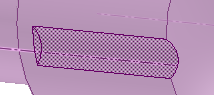
It is often easier to pre-select objects before you start the Move tool, because the Move
tool, because the Move handle can obscure faces.
handle can obscure faces.
Click the Anchor tool guide (on the right of the Design window ), then click on the axis in the center of the knob.
), then click on the axis in the center of the knob.
This anchors the Move tool so the pattern will rotate around the axis of the part.
tool so the pattern will rotate around the axis of the part.
Select the Create Patterns check box in the Options panel .
.
Press Ctrl and drag the blue rotation arrow slowly.
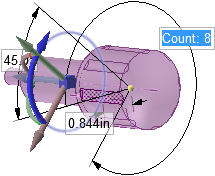
SpaceClaim gives you its best idea of what you would like for a pattern. It snaps at 45°. If you kept going it would snap to a 60° pattern.
Remove unwanted space with the Fill tool in the Edit ribbon.
tool in the Edit ribbon.
Save your work.
| « Previous step | Next step » |
© Copyright 2015 SpaceClaim Corporation. All rights reserved.