
| DesignSpark Mechanical Online Help |

|
Use the Pull tool's
tool's ![]() Round
Round option to round the edges of any solid. You can also round an inside or outside corner of a surface. To create a rounded face between two faces, see Rounding between faces and surfaces.
option to round the edges of any solid. You can also round an inside or outside corner of a surface. To create a rounded face between two faces, see Rounding between faces and surfaces.
Rounds are recognized as a face type, with their own options in the Properties panel. You can change the Round value (true or false) and the Radius value. The Round
value (true or false) and the Radius value. The Round value for a variable radius round is Varies.
value for a variable radius round is Varies.
You can change a constant- or variable-radius round with the Pull tool in section mode.
tool in section mode.
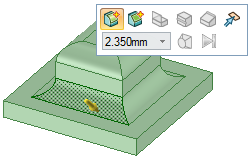
Select the edge or edges you want to round. Double-click to select a tangent chain.
You can also select the vertex of an inside or an outside corner of a surface.
Select the Round option
option ![]() in the Options panel
in the Options panel or from the mini-toolbar. This option is automatically selected for edges that can be rounded.
or from the mini-toolbar. This option is automatically selected for edges that can be rounded.
Click and drag the edge in the direction of the Pull arrow.
arrow.
To dimension the round, press the Spacebar, type the radius, and press Enter.
When you pull an edge to create a round, the Pull tool determines whether it should be a constant radius or a variable radius round based on the geometry.
tool determines whether it should be a constant radius or a variable radius round based on the geometry.
Once you create a round, pulling an adjacent face also pulls the round.
When you round more than one edge at the same time, and one or more of the rounds cannot be created, only the successful rounds are created.

|
The face hidden by the round is remembered, so that if you fill the round it can be displayed. If you move a round, the face hidden by it is also moved. |
Click the Pull tool.
tool.
Select the two edges on opposite sides of the face you want to become a full round, or select the circular edge on the end of a cylinder.
You can select more than one pair of edges, and create full rounds between the pairs.
Pull the edges down so they are just rounded.
the edges down so they are just rounded.
Slowly pull the mouse in the opposite direction, until the faces are no longer round, and continue pulling until the full round appears.

Click the Pull tool.
tool.
Select the face where you want the full round.
Hold Ctrl and select the two side faces that will be tangent to the full round.
Right-click and select Full Round .
.
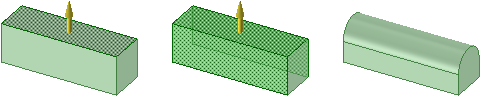
© Copyright 2014 Allied Electronics, Inc. All rights reserved.