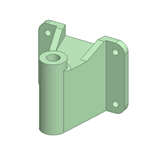Use the Zoom tool to display your design closer or farther away in the Design window. You can zoom the design to fill the Design window, zoom into an area, or zoom in or out a preset amount.
When you click the Zoom tool, it stays enabled until you click it again, press Esc, or click another tool.
To zoom in and out
-
Select the Zoom tool
 from the Orient ribbon group or status bar.
from the Orient ribbon group or status bar. -
Click where you want to center the zoom.
-
Drag down to zoom into your design; drag up to zoom out.
You can also use the scroll wheel to zoom in and out.
 |
When working in any tool, Ctrl+click the middle mouse button, then drag up and down to zoom. You can also press Ctrl+ or Ctrl- to zoom in or out a preset amount. |
To zoom the design or a selected face or edge to fit the Design window
Select Zoom > Extents or press Z.
The design or selected face or edge is zoomed so that it fills the Design window. When working with a drawing sheet, it will fit the drawing sheet to the Design window. If you resize the Design window, the design will also be resized until it again fills the Design window.
To zoom into a selected area
-
Select Zoom > Zoom Box In.
You can also right-click in the Design window and select View > Zoom Box In from the menu.
-
Click and drag to select the area.
Two rectangles appear as you draw. The dotted rectangle shows your selection; the solid rectangle shows what will be displayed in the Design window. When you mouse-up, the design pans and zooms until it fits within the area.
To zoom in and out a preset amount
Select Zoom > Zoom In to bring your design closer. Select Zoom > Zoom Out to move your design further away.
When working in any tool, press Ctrl and + or Ctrl and - to zoom in and out a preset amount.