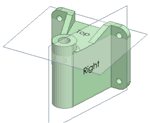Use the View tool to display a trimetric or isometric view of your design. You can also display a head-on view of the top, bottom, front, back, right, or left side. Your design's orientation in the head-on views is determined by DesignSpark Mechanical's default coordinate system.
Compared to the isometric view, the trimetric view orients your design so that the front face is angled slightly towards you and less of the top is shown. Compare the two views in the image below. The isometric view is on the left and the trimetric view is on the right.

To select a view
Select the view you want from the View tool menu ![]() in the Orient ribbon group.
in the Orient ribbon group.
If you have Animate changes to view projection selected in the Advanced DesignSpark Mechanical options, the change in view state is animated.
To display a trimetric or isometric view of your design
Select Trimetric or Isometric from the View tool menu.
To display a head-on view of your design
Select Top, Bottom, Front, Back, Right, or Left from the View tool menu.